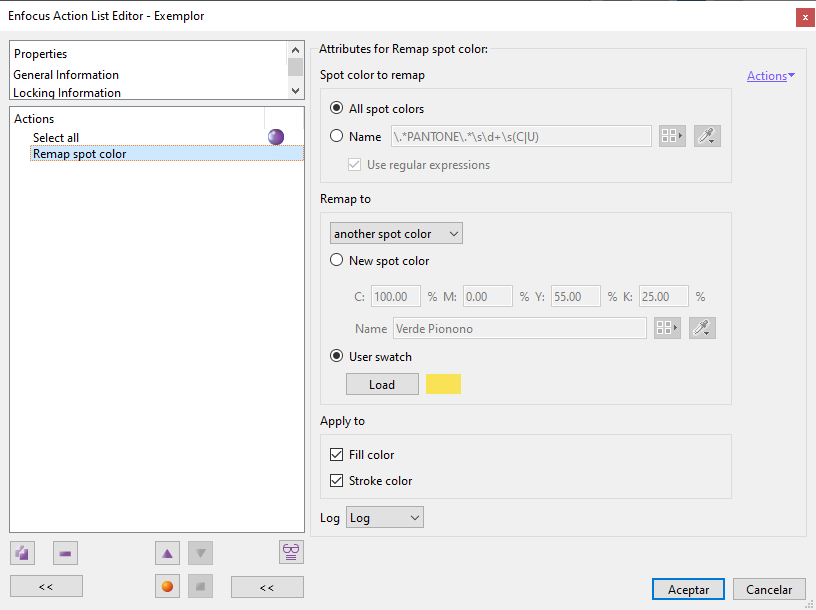
This Enfocus PitStop command allows us to remap one or more spot colours to another colour space or to a specific spot colour (with certain limitations).
The command has two parts: Which spot colours will be affected and to which colour or colour space they will be converted.
Which colours are converted
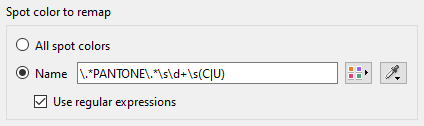
There are three options (although they may seem like two):
- All spot colours: We select the option "
All spot colours". - Just one spot colour: The "
Name" option allows us to choose a single spot colour by wiriting down its name. We can type it directly; click on the icon and open the "
and open the "Spot color Space picker", or select an object in the document and capture it with the eyedropper icon , as we have already explained on another page.
, as we have already explained on another page. Some spot colours: If we check the "
Name" option and the "Use regular expressions" checkbox, we wiil be able to select more than one colour as long as we know how to construct a comprehensive expression with Regexp wildcards.For instance: The string "
\.*PANTONE\.*\s\d+\s(C|U)" allows us the selection of all Pantone Coated and Uncoated colours named things like "PANTONE 300 C" or "PANTONE 4023 U".
What colours to convert to
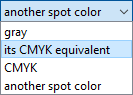
This section has four options:
"
Gray": The spot colour is converted to the equivalent percentage or DeviceGray. Colour management is not involved. It is a sheer translation of the numerical values (although some rounding may occur).Warning: We must remember that in colour spaces of this kind, the maximum values range from 0 (darkest) to 1 or 100 (lightest), while in spot colours, the values range from 0 (lightest) to 100 (darkest); for example: A value of 71.72% of a pantone 300 C translates as 28.28 DeviceGray.
"
Its CMYK equivalent": The selected colours are each converted to a corresponding DeviceCMYK value using whatever values the PitStop colour management hasin that moment.Warning: This means that the command uses the currently active colour profiles, not that it embed or assigns them..
- "
CMYK": In this option, the selected colours are converted to a single DeviceCMYK value expressed in percentages chosen by the user. It has no further parameters. "
Another spot color": In this option there are two possibilities: "New spot color" and "User swatch". In both cases, the selected colours are all converted to a single spot colour with the same tint value.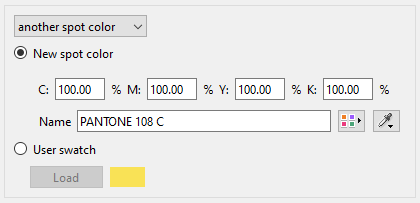
"
New spot color": This sub-option allows us to create a new spot colour on the fly, i.e. we can specify a name such as "Corporate Machine Red" and then provide CMYK values as an alternative colour space. When the command is executed, the new spot colour will be created.Warning: Although we can choose existing colours (by clicking on the icon
 and then opening the "
and then opening the "Spot color Space picker", or by selecting an object in the document and capturing its colour with the eyedropper icon ) this is not a good idea, as we will have to provide alternative CMYK values by hand (the programme does not transfer CMYK values even if they exist) and this will be wrong 99% of the time. For existing colours, we must use the suboption "
) this is not a good idea, as we will have to provide alternative CMYK values by hand (the programme does not transfer CMYK values even if they exist) and this will be wrong 99% of the time. For existing colours, we must use the suboption "User swatch"."
User swatch": If we choose this suboption and click "Load", the "Spot color Space picker" will open.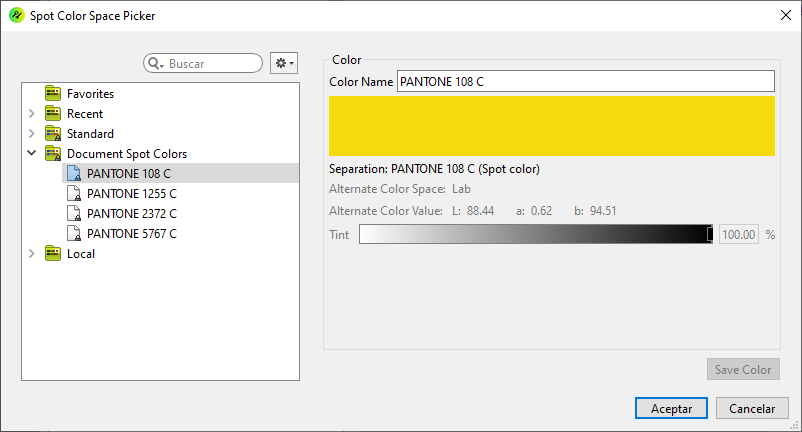
There we can choose a spot colour from the document or from the catalogues available in PitStop. As we will not be forced to redefine its alternative color values, it is quite likely the best option if we want to choose another spot colour.
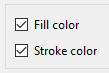
Besides, two checkboxes allow us to limit the conversion to spot colours that are "Fill color" or "Stroke color" only.
[© Gustavo Sánchez Muñoz, 2025] Gustavo Sánchez Muñoz (also identified as Gusgsm) is the author of the content of this page. Its graphic and written content can be shared, copied and redistributed in whole or in part without the express permission of its author with the only condition that it cannot be used for directly commercial purposes (that is: It cannot be resold, but it can form part as reasonable quotations in commercial works) and the legal terms of any derivative works must be the same as those expressed in this statement. The citation of the source with reference to this site and its author is not mandatory, although it is always appreciated.