Exporting a list
Once we have created or modified an action list, we can share it with other users or save it in case we need to reinstall PitStop.
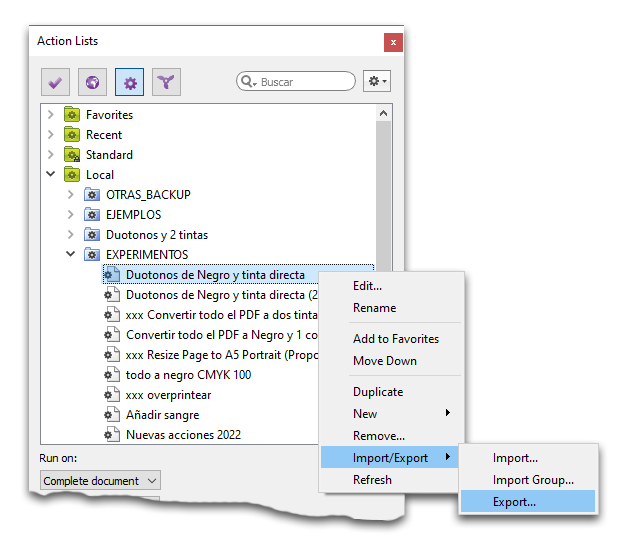
To "Export" the action (that is, to share it), in the "Action lists" window, select the action and, in the top right menu, look for the option "Import/Export".
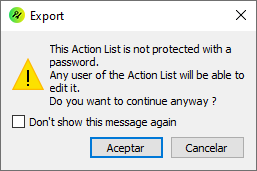
By default, PitStop warns us when a list does not have a password, just in case we want to protect it against further editing by unauthorised users.
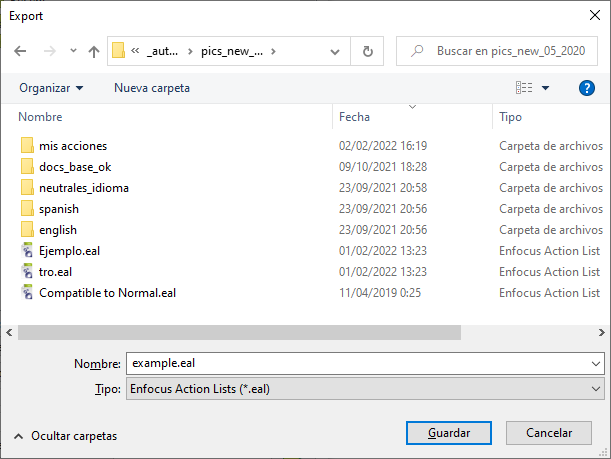
All we have to do now is choose where to save the list.
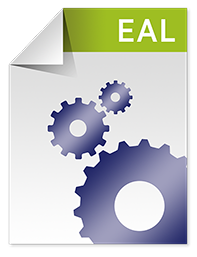
Now we can see the action, which is a single file with extension "*.eal".
Exporting a group of lists
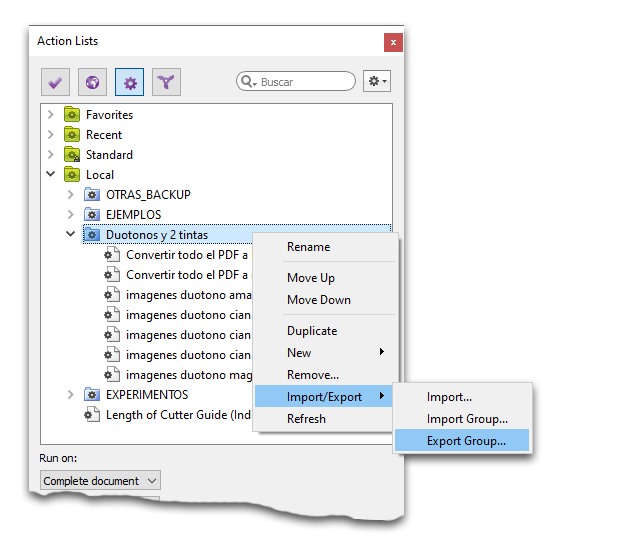
Usually we will not want to export lists of actions one by one, but in groups. To do this, we must choose the folder corresponding to the group and, in the same menu as before, we choose the option "Export group". When we proceed to save, PitStop asks where to save them, but it does not allow anything else. What it does is to save a folder with the name of the group that contains all the exported lists.
Warning: To export some lists as a group, we must select their containing folder, not the lists we want to export. Otherwise, the "Export group" option is not displayed. This will export the entire content, so the folder must contain only those lists that we want to export.
Importing a list or group of lists
To import lists, once we have a list or group of lists within reach of our system, the only thing we have to do is the opposite way. In the same top right menu of the "Action lists" that we used to "Export", we choose the option "Import". The chosen file will be added wherever we have the cursor in the "Action Lists" folder.
If we choose "Import group", we only have to select a specific folder. PitStop will incorporate all the lists inside it (and ignore the other files).
In either case, if the program finds that there is a list with the same name as one of the lists to be imported, it does not delete either of them. It adds a sequential number in brackets at the end of the name of the imported list.
[© Gustavo Sánchez Muñoz, 2025] Gustavo Sánchez Muñoz (also identified as Gusgsm) is the author of the content of this page. Its graphic and written content can be shared, copied and redistributed in whole or in part without the express permission of its author with the only condition that it cannot be used for directly commercial purposes (that is: It cannot be resold, but it can form part as reasonable quotations in commercial works) and the legal terms of any derivative works must be the same as those expressed in this statement. The citation of the source with reference to this site and its author is not mandatory, although it is always appreciated.