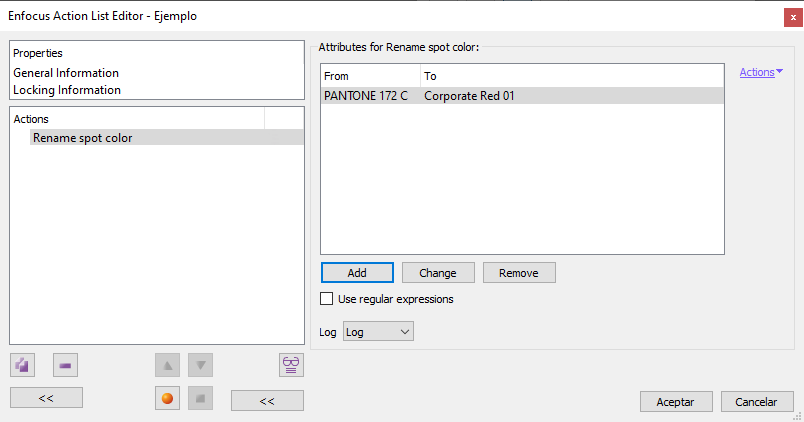
This Enfocus PitStop command allows us to rename spot colours in a PDF.
Warning: This command does not change the colour values of the spot colours. This means that if we rename an ink by applying the name of another ink from a standard catalogue, its chromatic values will probably not be correct (that is: they will not match those of the catalogue, only the name will match).
The command allows us several things (not all of them good):
- To rename several inks (as many as we want). We will have to do it by hand because PitStop does not scan the document to make a list of existing spot inks.
- To add renaming of inks that do not exist in the document (PitStop will ignore these rules).
- To rename inks as other inks with completely different chromatic values in the catalogues; for example: Allows to rename PANTONE 300 C (deep navy blue) as PANTONE 115 C (deep amethyst). The chromatic values will not change (they will remain a deep blue).
The command does not allow:
- To rename the same spot colour twice.
The command has three options:
- "
Add": This section allows you to add a new redefinition of a spot colour. - "
Change": Here we can change an already added redefinition. - "
Remove": This option allows you to delete any redefinition already made.
The order of the redefinitions is irrelevant.
The expression "Use regular expressions" allows to use Regexp expressions according to the syntax allowed in PitStop.
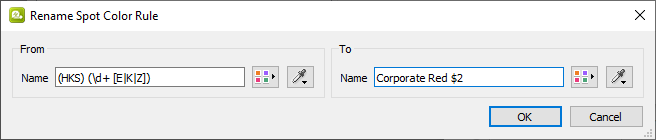
This action "From (HKS) (\d+ [E|K|Z])" to "Corporate $2", for example, would change all spot document inks with names like "HKS 41 Z", "HKS 3 K" or "HKS 21 E" intto their equivalents "Corporate 41 Z", "Corporate 3 K" or "Corporate 21 E".
[© Gustavo Sánchez Muñoz, 2025] Gustavo Sánchez Muñoz (also identified as Gusgsm) is the author of the content of this page. Its graphic and written content can be shared, copied and redistributed in whole or in part without the express permission of its author with the only condition that it cannot be used for directly commercial purposes (that is: It cannot be resold, but it can form part as reasonable quotations in commercial works) and the legal terms of any derivative works must be the same as those expressed in this statement. The citation of the source with reference to this site and its author is not mandatory, although it is always appreciated.