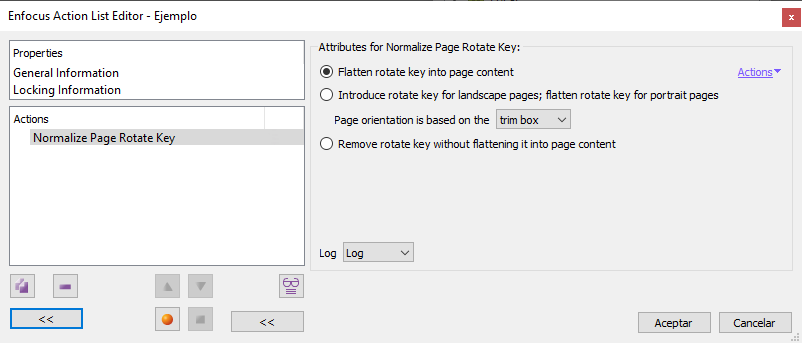
This Enfocus PitStop "command allows us to perform three operations on the page rotation key of the selected pages and then delete it. If no page is selected, the command affects all pages.
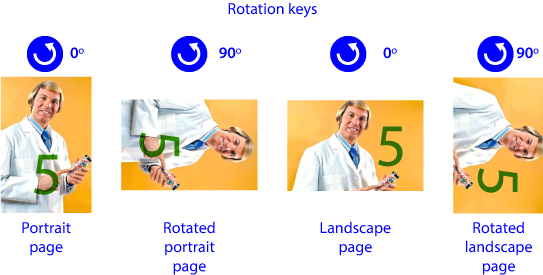
These are the options:
"
Flatten rotate key into page content": This option applies the rotation key and then removes it.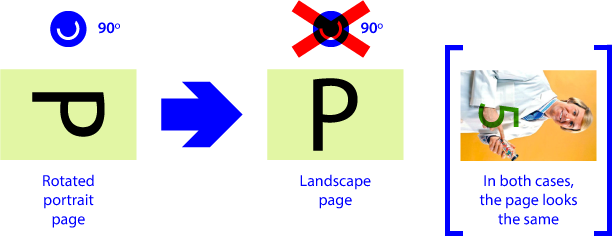
The appearance of the page will not change, but it will no longer be considered rotated. This is the rotation equivalent of "Flatten Transparency"."
Introduce rotate key for landscape pages…": PitStop evaluates the page on the basis of the chosen page box. With this option the content is not visually altered but it receives (or not) a rotation key depending on its orientation:Vertical pages are left untouched. If they have a rotation key, it is not removed.
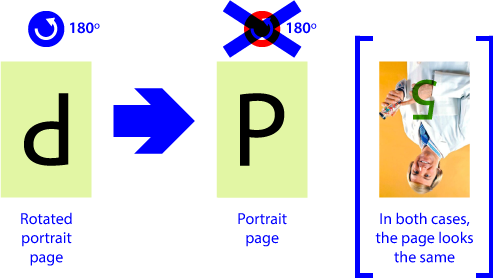
Landscape pages are given a rotation key so that they are actually vertical pages with a rotation key applied that shows them as landscape pages.
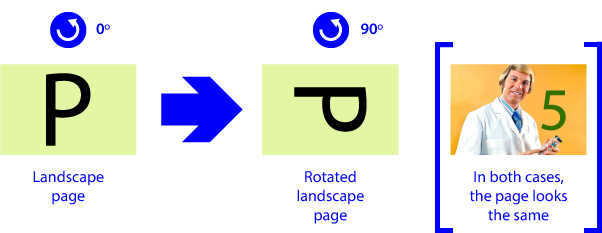
In this option, Pitstop will take as a landscape page any page whose width of the selected page box is greater than its length (rotation is not taken into account). The opposite is a vertical page.
Warning: If we choose a page that is landscape but has a CropBox that shows a vertical area, the command will seem to yield wrong results. Always keep in mind that PitStop will apply the format of the chosen page box, not what we see on screen. This discrepancy can occur with other boxes.
The aim of this option is that all pages of the document become vertical, even if they are not positioned vertically.
"
Remove rotate key…": This option deletes the rotate key without applying it.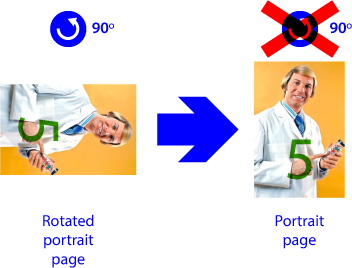
If the page had a rotation key applied, it disappears and the appearance of the page will change. This is the rotation equivalent of "Remove transparency".
[© Gustavo Sánchez Muñoz, 2025] Gustavo Sánchez Muñoz (also identified as Gusgsm) is the author of the content of this page. Its graphic and written content can be shared, copied and redistributed in whole or in part without the express permission of its author with the only condition that it cannot be used for directly commercial purposes (that is: It cannot be resold, but it can form part as reasonable quotations in commercial works) and the legal terms of any derivative works must be the same as those expressed in this statement. The citation of the source with reference to this site and its author is not mandatory, although it is always appreciated.