Page scaling factor
A PDF document is reproduced at the size at which it has been defined unless we do one of two things: (1) We scale it when we reproduce it (which includes printing it) or (2) we apply what is called a "page scaling factor". This page scaling factor is a value that, when applied to the reproduction of the PDF, increases or reduces it by applying it to all its dimensions equally.
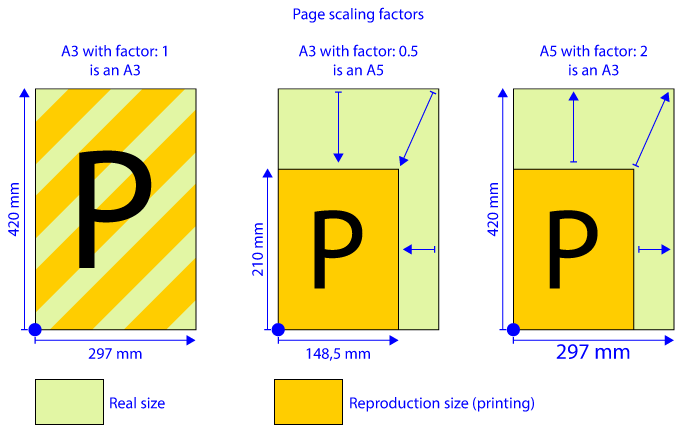
Let's take, for example, an A5 PDF with a page scaling factor of "2". For all intents and purposes, it will be reproduced as an A3, which is double all its dimensions (and quadruple the surface area, so it is not an A4 but an A3).
Warning: To enlarge an A4 to A3, we would have to apply a "1.414" factor, which is the value closest to the square root of 2 (which is the basis for the size ratio in the ISO A paper format series). To reduce an A3 to A4 we would have to apply a "0.7071" factor. In both cases, because the factors are only an approximation, the dimensions of the result would be also approximate, not precise.
If no factor has been applied, the value is assumed to be "1" (neither increased nor decreased). Page scaling factors may differ from page to page within the same document.
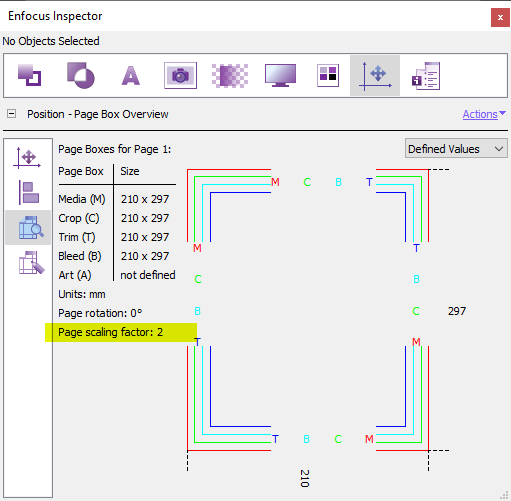
We can see this factor in a documento with the PitStop "Inspector", in the "Position" section, "Page Box Overview" area.

In this section of the inspector, in the upper right-hand corner, we have the possibility of seeing the "defined" or "effective" units of the document and we can browse the values applied to each page.
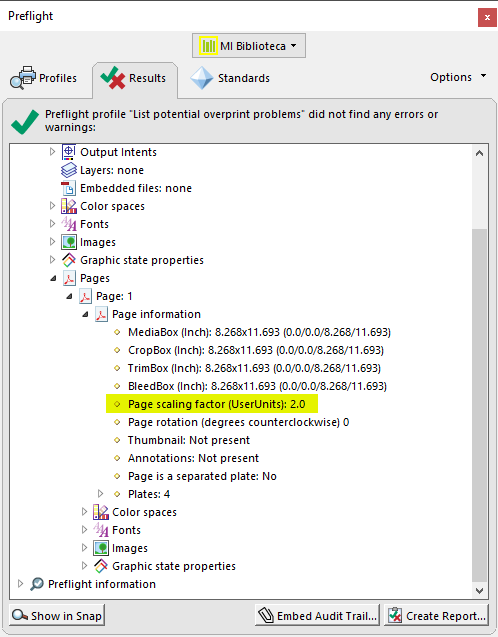
We can see as well this page scaling factor In Adobe Acrobat in the information tree of a document available when applying a preflight profile with the "Preflight" tool in the "Print Production" menu.
In fact, the most recent versions of Acrobat DC include tools to change this factor and other programmes allow similar operations. The result is that this page resizing factor may be changed in some or all pages of the altered PDF.
This factor is a very useful resource to reuse documents or to reach reproduction sizes that would otherwise be complex or impossible. But the trouble is that is existence is not obvious at first sight. In fact, we have to analyze the document or try to print it to reveal its presence.
This makes it a double-edged sword in a print shop with an automated PDF reproduction system. That is possibly the main reason why PitStop includes in its action lists several commands to detect and alter it.
Warning: Although the page size limit of 200 × 200 inches (about 5.08 metres) can be exceeded by a wide margin in the most recent versions of the PDF format, this does not mean that many manufacturers' machinery or software will support documents that exceed this limit without problems. Caution should be paramount when handling documents that are intended to exceed this limit.
The page rotation factor
The page rotation factor is a value that, when applied to the reproduction of the PDF, presents or prints it rotated with respect to its original orientation. This factor can only have four values, each corresponding to an angle: 0º, 90º, 180º and 270º.
Warning: In PitStop commands and other programs, "270º" is sometimes presented as "-90" or "90 against the clock" or similar expressions.
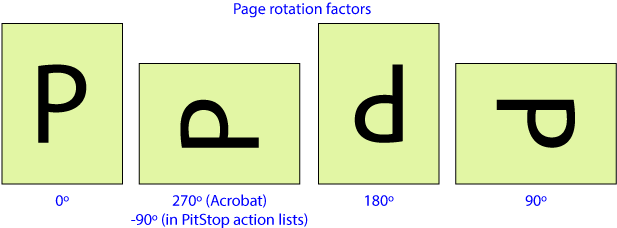
Other values (such as 33° or 45°, for example) are not allowed. The page always ends up perpendicular to the screen or paper.
As was the case when applying thepage resizing factor, a rotated page still has its original dimensions. Thus, a vertical page rotated 90° is presented as a landscape page, for example, but it is still a vertical page.
Rotation factors can vary from page to page within the same document (in fact, page formats can also vary within the same document).

This factor can be seen with the PitStop "Inspector", in the "Position" section, "Page Box Overview" area.
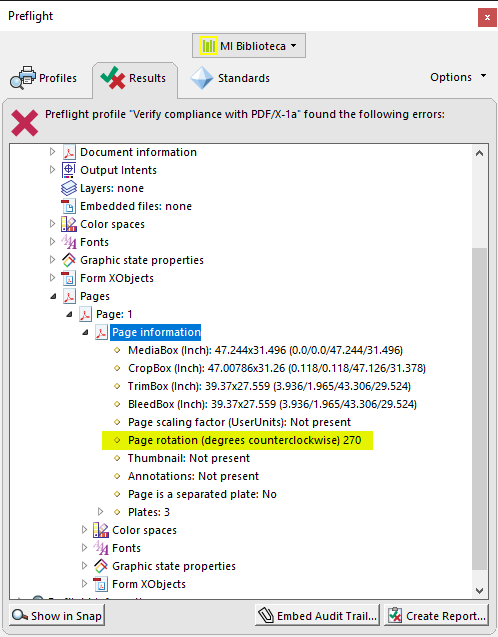
In Adobe Acrobat, this rotation factor can be seen in the information tree of a document available when applying the a preflight profile to it using the "Preflight" tool in the "Print Production" menu.
As was the case with the page scaling factor, the most recent versions of Acrobat DC include tools that allow us to easily alter it.
[© Gustavo Sánchez Muñoz, 2025] Gustavo Sánchez Muñoz (also identified as Gusgsm) is the author of the content of this page. Its graphic and written content can be shared, copied and redistributed in whole or in part without the express permission of its author with the only condition that it cannot be used for directly commercial purposes (that is: It cannot be resold, but it can form part as reasonable quotations in commercial works) and the legal terms of any derivative works must be the same as those expressed in this statement. The citation of the source with reference to this site and its author is not mandatory, although it is always appreciated.