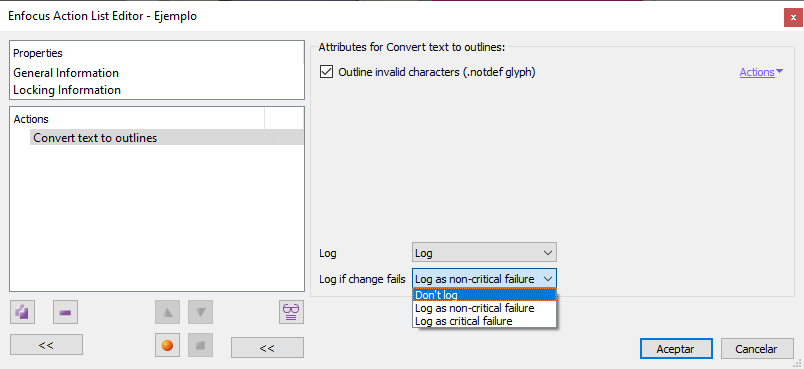
This Enfocus PitStop command allows us to convert selected texts into vector paths. If nothing is selected, all texts are outlined.
Each character is converted into a separate path. Characters with gaps or diacritical marks (accents, umlauts, etc.) are converted to compound paths. The colour of the fill and outline of the characters remains the same as before conversion.
The option "Outline invalid characters (.notdef glyph)", causes characters that do not exist in the font used (that is, they are "undefined glyphs") to be included in the conversion to outlines.
![]()
This type of characters is usually represented by any of the symbols in the image above (an empty rectangle, with a cross, an empty one or with a question mark inside), although this is not compulsory, it is a usual convention to avoid confusion with true valid characters.
- If this option is not checked on, the undefined characters in the font will not be converted to strokes, they will remain as text.
- If enabled, they will be converted to outlines, but as the programme has no record of the glyph they should represent, the result will be the unknown character symbol shown above.
On some systems, the option does not seem to work and invalid characters are converted to strokes (with the unknown character symbol) whether or not this option is selected.
Warning: If the fonts to be outlined have a very small body size, the result may be of por quality. Besides, outlining large amounts of text is generally a bad idea. This is an operation that must be used as little as possible and in as small quantities as possible, only in a very limited way.
The conversion of a font to outlines may be restricted by the creator of the font. If this happens and we have checked "Show results: Always" and "Log", we will see a message similar to this: "The font [HERE THE FONT NAME] could not be converted to outlines: the font permissions do not allow it...". If we want to avoid this problem, we can go to the PitStop preferences and, in the "Fonts" section, we activate the option "Ignore font licence checks". Obviously, this does not exempt us from checking, obtaining and respecting the due legal rights.
If the conversion into an action list does not work, in PitStop Pro versions prior to 2019 it can be made to work manually with the corresponding option in the "Inspector".
[© Gustavo Sánchez Muñoz, 2025] Gustavo Sánchez Muñoz (also identified as Gusgsm) is the author of the content of this page. Its graphic and written content can be shared, copied and redistributed in whole or in part without the express permission of its author with the only condition that it cannot be used for directly commercial purposes (that is: It cannot be resold, but it can form part as reasonable quotations in commercial works) and the legal terms of any derivative works must be the same as those expressed in this statement. The citation of the source with reference to this site and its author is not mandatory, although it is always appreciated.