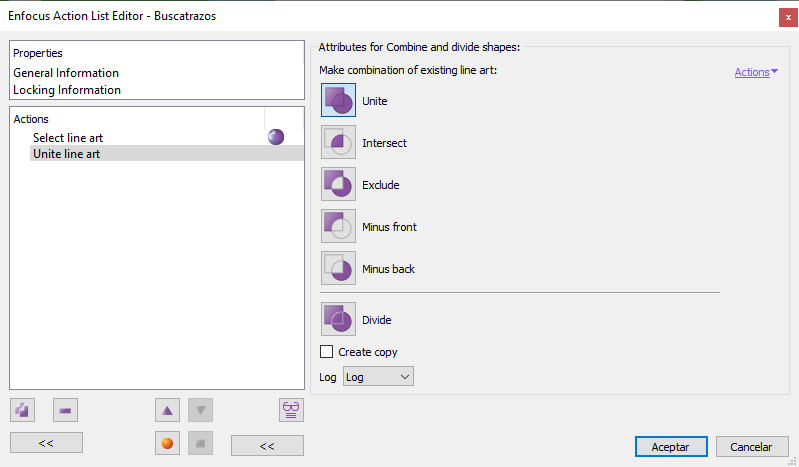
This Enfocus PitStop command allows us to combine and split vector shapes much like the "Pathfinder" in Adobe Illustrator or InDesign.
Depending on what is selected, only some of the options can be applied. If we try to apply one that is not applicable, the command won't have any effect.
The resulting shape will always have the attributes (fill color, stroke, stroke weight, etc.) to those of the object that was on top of all that were selected and most of times, they become a single shape. If any selected path was open, the operation will close it.
This command has six options:
-
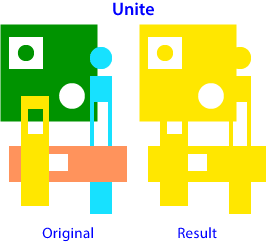
Unite:The selected shapes are joined to form just one delimited by the outermost strokes of all the selected paths. The gaps are maintained. We cannot "unite" the paths of the same form (if we try, the command will have no result). -
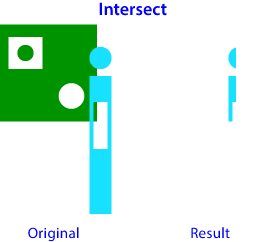
Intersect:The paths selected have to overlap for the command to have any effect. The result may vary a lot depending on what is selected. The fewer shapes the selected; the more predictable the results are.Only the paths that overlap and those that were internal paths of the overlapping shapes will be preserved. In the case of non-overlapping shapes, the result is usually the disappearance of both shapes. This is why it is a difficult option that can produce unexpected results and it is best to use it with simple selections.
-
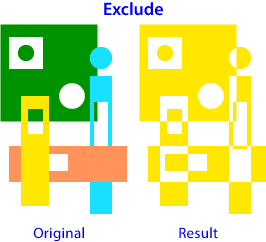
Exclude:Many times it seems to be the opposite of "Intersect" (although it is not). Its effect is much more predictable and the scope of the selection is less important. It makes overlapping areas transparent, alternating transparent and opaque areas depending on the gaps (that is, the compound paths that were originally there)Quoting Adobe Illustrator's help: "Areas where an even group of objects overlap become transparent; when an odd group of objects overlap, the area fills in." The terms even and odd refer to the way gaps are handled in compound subpaths. The result is easier to understand by looking at the image above.
-
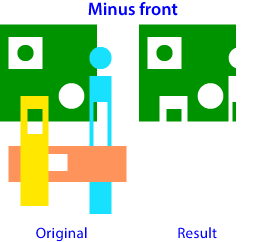
Minus front:Everything in front is deleted. Only the lowermost object remains. As with "Intersect", the result may vary a lot depending on what is selected. It has more predictable results the fewer shapes are selected at one time. It is an option best used only with simple selections. -
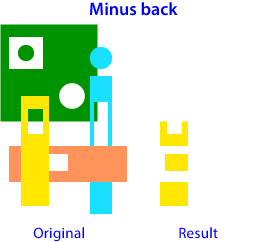
Minus back:Everything at the bottom is deleted. Only the object on top remains. As with "Intersect" and "Minus front", the result may vary a lot depending on what is selected. It has more predictable results the fewer shapes are selected at one time. It is an option best used only with simple selections. -
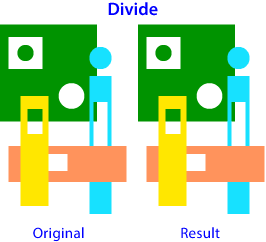
Divide:All the shapes are broken down into individual pieces, each one made up of the paths that overlap or were originally isolated. Unlike the same option in Illustrator, in pitStop, all the parts take the attributes of the topmost object.This option can be considered the opposite of "
Unite".
Besides, if we tick the "Create copy" checkbox, the command will produce a copy with the result of the operation that will be placed just above the processed forms, which will remain intact.
If we do not check that box, the operation will occur on the original forms, which will be changed.
If we have doubts and we want to check how the command will work, we can test its result beforehand with the "Inspector", where the options to combine and divide shapes are also available.
[© Gustavo Sánchez Muñoz, 2025] Gustavo Sánchez Muñoz (also identified as Gusgsm) is the author of the content of this page. Its graphic and written content can be shared, copied and redistributed in whole or in part without the express permission of its author with the only condition that it cannot be used for directly commercial purposes (that is: It cannot be resold, but it can form part as reasonable quotations in commercial works) and the legal terms of any derivative works must be the same as those expressed in this statement. The citation of the source with reference to this site and its author is not mandatory, although it is always appreciated.