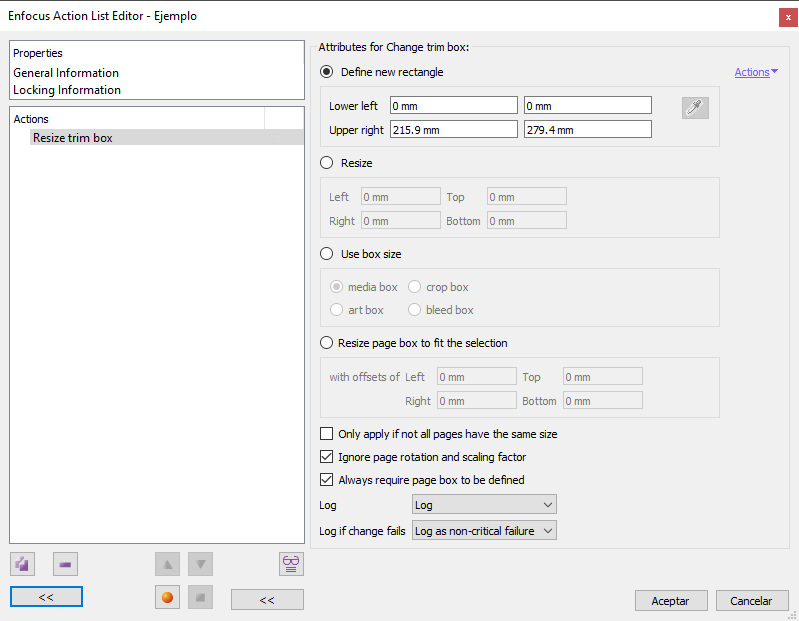
This Enfocus PitStop command allows us to resize the TrimBox of the selected pages. If no page is selected, the command will affect the whole document.
We must remember that the TrimBox defines the actual size of the printed page once it has been trimmed by the guillotine, i.e. it is the finished product.
This command has four main mutually exclusive criteria:
Define new rectangle
This option allows us to define a new TrimBox with two pairs of coordinates: the lower left corner and the upper right corner (the horizontal value is always the first number of each pair).
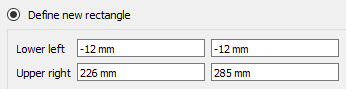
For example: If we have a 214 × 273 mm page and we need to alter its size by giving it 12 mm. more on all sides (so that it would have a final size of 238 × 297 mm), we would have to set the values we see above for "Bottom left: -12 mm / -12 mm" and "Upper right: 226 mm / 285 mm".
Warning: This values will depend on where the "0,0" coordinate is placed in the document, as it is relative to it.
The eyedropper
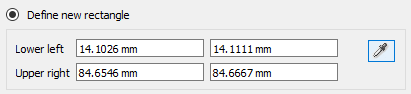
In the right area of this option there is an icon of an eyedropper. This icon is deactivated unless, while defining the action, we have an object selected with the PitStop "Inspector". In that case, the eyedropper is activated. Then, if we click on this icon, the coordinates of the coordinates of the selected object will be copied into the fields.
This allows us to copy the coordinates of specific objects while creating a list of actions (there is no need to quit the action list editor dialog box to use the eyedropper or the inspector).
Resize
This option allows us to add or subtract any amount on each of the four sides of the TrimBox. These are absolute quantities, not relative ones; that is: It is not a displacement of coordinates as in the case above, but a sum of values.
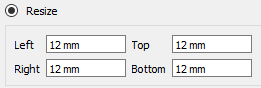
For instance: if we want the TrimBox to have 12 mm more on the left, we do not write "-12 mm" (as we would do in the case of the coordinates), but we just write "12 mm" so that they add up on the left.
If we enter a negative value ("-12 mm"), PitStop will subtract that amount from the TrimBox on the corresponding side.
Use box size
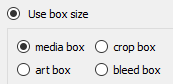
By using this option we ask PitStop to match the size of the TrimBox to that one of the page boxes among the four that we can choose.
Resize page box to fit the selection
This option requires a previous selection. Once made, PitStop will adjust the TrimBox so that the rectangle that it forms encompasses the selection. Aside from that, this option behaves in the same way as the "Resize" option.
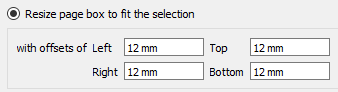
We can add or subtract space by entering the values in the boxes provided. These are absolute quantities, not relative ones. That is: It is not a displacement of coordinates, but an addition or subtraction of amounts.
Also…
There are two options which are not mutually exclusive:
- "
Only apply if not all pages have the same size": Checking this will cause the command to apply only if the document contains pages of different sizes. - "
Ignore page rotation and scaling factor": This will force the action to ignore the scale or rotation factors that may be present on the affected pages. This option is not available if we have chosen "Resize page boundary box" to match another box. - "
Always require page box to be defined": If we activate it and in any page the TrimBox is not defined (as it is not a mandatory box), the command will not be executed.
Warning: If we do not resize the CropBox after changing the TrimBox, it is very likely that we do not see the changes made or that some of the content may be hidden.
If we want to see all the elements of each page, we must add an action to match the CropBox with the TrimBox or just remove the CropBox, because if it does not exist, any viewer will always use the MediaBox to display the PDF.
Besides we must remember that although the MediaBox should always be the largest box, encompassing all the other ones, PitStop does not check or enforce this (unless we specifically ask it to do so). So, if we are not careful, we may produce an incorrect PDF.
[© Gustavo Sánchez Muñoz, 2026] Gustavo Sánchez Muñoz (also identified as Gusgsm) is the author of the content of this page. Its graphic and written content can be shared, copied and redistributed in whole or in part without the express permission of its author with the only condition that it cannot be used for directly commercial purposes (that is: It cannot be resold, but it can form part as reasonable quotations in commercial works) and the legal terms of any derivative works must be the same as those expressed in this statement. The citation of the source with reference to this site and its author is not mandatory, although it is always appreciated.