To execute an action on a document in the plug-in version of Adobe Acrobat, open the main window of the automation tasks via the menu "PitStop Pro - Action Lists", which has the shortcut "Ctrl + Alt + A" (Macintosh: "Alt + Command + A").
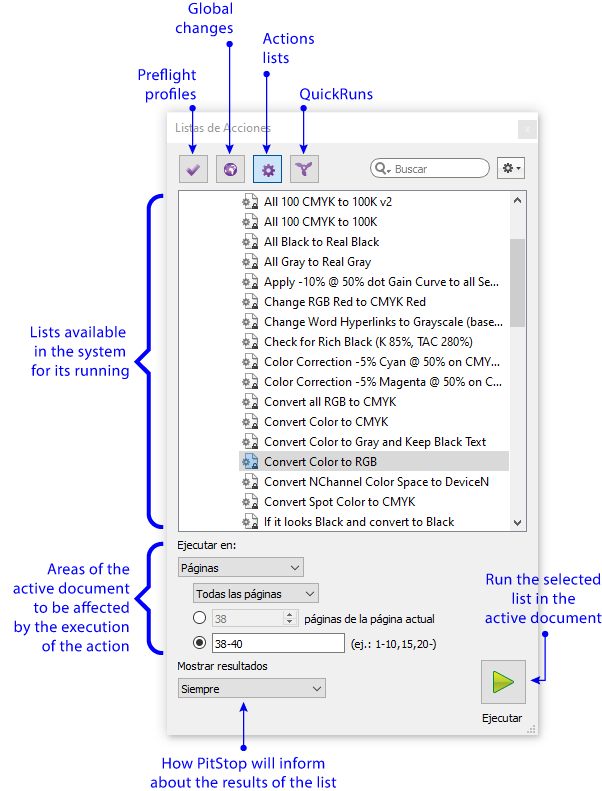
In that window there are available four menus, each activated by one of the top icons ("Preflight Profiles", "Global Changes", "Action Lists" and "QuickRuns").
From the "Action lists" window, the running of an action list is simple: We open the document we want to work in, we look among the available action lists for the one we want to run, we choose which areas of the active document are to be affected by the list and then we press the "Run" button.
PitStop will inform us more or less about the results of the execution depending on the information options we have chosen in the "Show results" options.
Let's look to the available options:
The lists available to run
In the upper area are all the lists installed on the system. This means those that PitStop comes with or those that the user has imported or created in the system. The software needs them to be in one of the "Action Lists" folders under its control:
- One of those with the general presets (modifying this requires admin permissions and, as we have mentioned elsewhere, it is a bad idea).
The subfolders that contain PitStop users preferences (they are inside their folders as identified users on the system).
In Windows, this folder is "
[drive] [user name] [user name] "\AppData Roaming Prefs Folder Action Lists".
PitStop can only execute the lists inside one of these folders.
The scope of execution
PitStop action lists can affect the document partially if we choose so. In the lower area of the main window of the automation tasks, there is the area where we choose the scope of execution of the action list on the active document
Warning: In the plug-in version of Adobe Acrobat, the programme can only run on a single document, the active one. This means the document that is in front of all open documents. The server version of PitStop does not have this limitation.
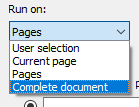
There are four options:
- "
Complete document": The list is executed on the entire document, without limitations. - "
Current page": The list is executed only on the page that is active (the one on which the programme pointer is located and is displayed on the screen). - "
Pages": The list is executed only on the pages chosen by the user. The syntax is the usual one for the selection of page sequences in PitStop and programs like InDesign: the hyphen indicates a sequence ("34-45" means "From 34 to 45, both included"), the commas indicate a new batch ("1,3,5,19,23..."), and so on. The main limitation is that the selected pages must be successive (we cannot say "3, 1, 5, 2", for example). Besides, we can choose only "Odd pages" or "Even pages". - "User selection": The list is executed only on those elements selected by the user, even if that list includes commands such as "
Select all". The selections included in the list will only affect those elements previously selected by the user; for example: If there are more images on the page but the user has only selected four, any image selection command will only affect those four, even if there are others images.
Knowing the list results
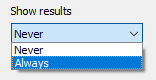
As we have already indicated in detail in another page on How PitStop reports the results of a list of actions, PitStop allows us to know on the spot if the action has done something on the document and what it has done by choosing one of the three options available in the "Show results" area.
[© Gustavo Sánchez Muñoz, 2025] Gustavo Sánchez Muñoz (also identified as Gusgsm) is the author of the content of this page. Its graphic and written content can be shared, copied and redistributed in whole or in part without the express permission of its author with the only condition that it cannot be used for directly commercial purposes (that is: It cannot be resold, but it can form part as reasonable quotations in commercial works) and the legal terms of any derivative works must be the same as those expressed in this statement. The citation of the source with reference to this site and its author is not mandatory, although it is always appreciated.