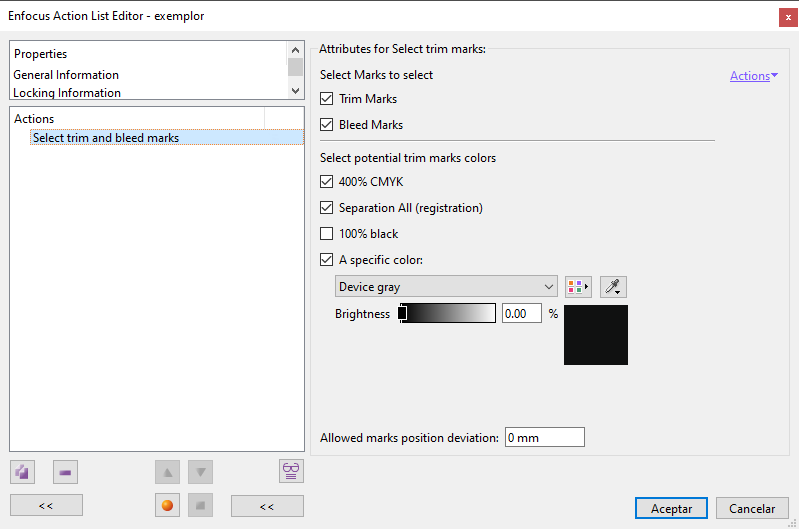
This Enfocus PitStop command allows us to select the Trim and Bleed marks of a document. If no page is selected, the command will be applied to all pages within range.
The action has two sections:
Which marks to select
In the first section there are two checkboxes to choose which marks should be used to redefine the TrimBox and BleedBox:
- "
Trim marks": In this case, the most common one, PitStop will use any trim mark that may be present in the document. - "Bleed marks": In this case, the software will use any bleed marks in the document.
Both boxes can be checked.
Warning: If there is only one set of marks, PitStop will always consider them as Trim marks. If there are two sets, PitStop will consider the innermost set as Trim marks and the outermost set as Bleed marks, because that is the common thing.
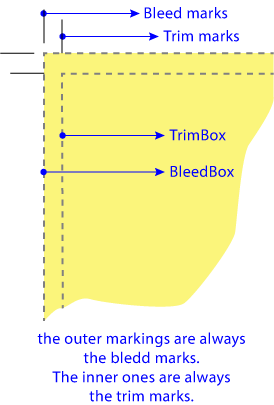
If the user has made a mistake and has defined Bleed marks, Pitstop will take them for Trim marks. That is, PitStop does not use the relationship between each kind of page boxes and their respective marks.
This is because most of the time a document bears only trim marks or both sets of marks. It is an extremely unusual (and very difficult to detect) error for a document to have only bleed marks.
So the possibilities are:
- Si hay dos juegos de marcas y hemos marcado las dos casillas, PitStop seleccionará ambos tipos de marcas.
- Si hay dos juegos de marcas y se ha elegido seleccionar sólo las marcas de corte (Trim marks), PitStop seleccionará sólo el juego interior.
- Si hay dos juegos de marcas y se ha elegido seleccionar sólo las marcas de sangre (Bleed marks), PitStop seleccionará el exterior.
- Si hay un juego de marcas y se ha pedido seleccionar sólo las marcas de sangre (Bleed marks), PitStop no selecciona nada.
- Si hay un juego de marcas y se ha pedido seleccionar sólo las marcas de corte (Trim marks), PitStop selecciona esas marcas.
Choosing the possible colour the marks
PitStop uses some criteria of position and size to search for the marks which we cannot modify. But we can choose the possible colours and inks that these marks might have. There are four criteria available (not mutually exclusive):
- "
400% CMYK": Candidate objects with a CMYK composition of "100/100/100/100" will be considered as trim or bleed marks. - "
Separation All (Registration)": Candidate objects with colour Registrationr (which using all ink separations that a document has defined) shall be considered as trim or bleed marks. - "
100% black": Candidate objects with 100% black ink shall be considered as trim or bleed marks. - "
A specific color": In this case, it is a specific colour defined by the user using the colour or ink model selectors. We can also the eyedropper to select one of the marks in the document and choose its "Fill" or "Stroke".
Warning: Selecting the "Stroke" colour of the existing marks with the eyedropper is a very good option in case of doubt as to what the colour of the markings might be.
The "Allowed marks position deviation" option allows a small margin of error to be set in the positioning of two marks that should be on the same horizontal or vertical line but have been placed by hand in a somewhat botched way.
Warning: This option is disabled if we request a value of 18 points or more (about 6.35 mm).
[© Gustavo Sánchez Muñoz, 2025] Gustavo Sánchez Muñoz (also identified as Gusgsm) is the author of the content of this page. Its graphic and written content can be shared, copied and redistributed in whole or in part without the express permission of its author with the only condition that it cannot be used for directly commercial purposes (that is: It cannot be resold, but it can form part as reasonable quotations in commercial works) and the legal terms of any derivative works must be the same as those expressed in this statement. The citation of the source with reference to this site and its author is not mandatory, although it is always appreciated.