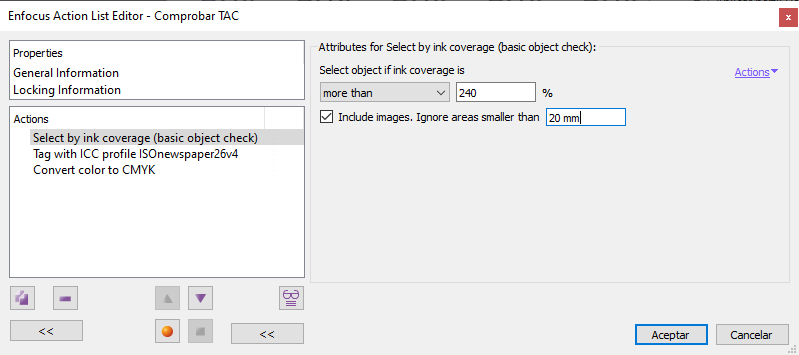
This Enfocus PitStop command allows us to select specific objects depending on their TAC (maximum ink coverage).
The value can be specified as a percentage between "0" and "400", and six conditions can be specified for selection with respect to that value ("less than...", "greater than...", and the like).
Besides, a checkbox "Include images" allows images (pixel objects) to be included in this selection. If that box is not checked, pictures will be excluded.
If that checkbox has been ticked, we can set that, in the images, those areas whose measurement does not exceed a value indicated by the user should not be taken into account. Any area of the image will be taken into account, even if it measures 1 pixel, if we used the value "0".
Thus, for example, if we want to select any object that exceeds a 240% TAC, we must indicate that any object "greater than" must be selected, with the value "240%" and we will "include images" with a size greater than "3 mm "(since we reckon an excessive TAC can ben acceptable in image areas smaller than tthat size).
Warning: This command only works with objects that have a DeviceCMYK, DeviceGray or spot colours. It does not matter that the objects have some transparency applied.
It does not work with Lab, RGB, "Registration", vector patterns, or calibrated colors, whether or not they have an ICC color profile assigned (even if they are CMYK or grayscale).
[© Gustavo Sánchez Muñoz, 2025] Gustavo Sánchez Muñoz (also identified as Gusgsm) is the author of the content of this page. Its graphic and written content can be shared, copied and redistributed in whole or in part without the express permission of its author with the only condition that it cannot be used for directly commercial purposes (that is: It cannot be resold, but it can form part as reasonable quotations in commercial works) and the legal terms of any derivative works must be the same as those expressed in this statement. The citation of the source with reference to this site and its author is not mandatory, although it is always appreciated.