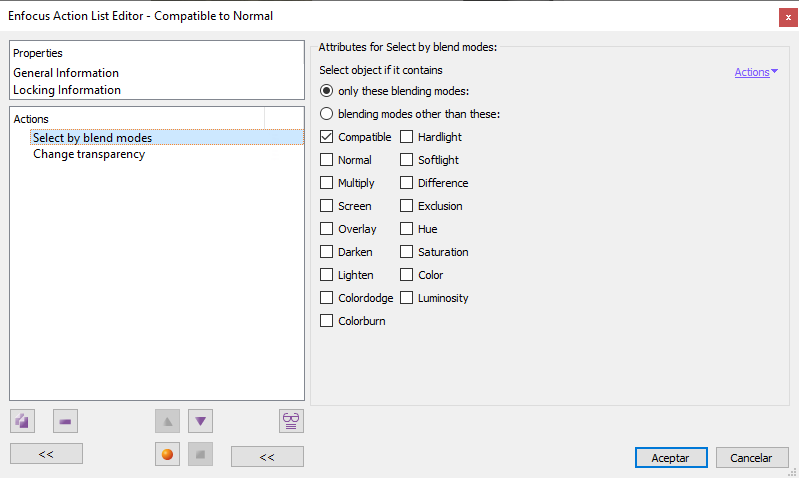
This Enfocus PitStop command allows us to select objects in a PDF depending on the transparency mode ("Blending Mode") they have applied. As of today, the available modes are 17.
These same modes are available in the main Adobe programs, particularly Photoshop, which has more modes than any other: Normal, Compatible, Multiply, Screen, Overlay, Darken, Lighten, Color dodge, Color burn, Vivid light, Soft light, Difference, Exclusion, Hue, Saturation, Color and Luminosity.
Once we have marked one or more blending modes, the selection can be based on two criteria:
- "
Only these blending modes": Only objects that have these blend modes will be selected. - "
Blending modes other than these": Only objects that do not have these blend modes will be selected.
Warning: The "Compatible" mode (actually "CompatibleOverprint blend mode") is not an available mode for your choice of blending modes in any graphic design programs. It is an special mode included by Adobe in the PDF format some versions ago to apply overprints to opaque objects (not transparent) under certain conditions. For this reason, this mode appears only in some PDFs created in some programs in specific cases (for example, with Adobe Distiller).
Its inclusion in this action is due to the fact that, despite having been created to solve problems, in many cases its presence (most of the time unnoticed) can cause troubles that only appear when printing, not on screen. These problems are usually fixed, among other things, by changing the affected objects from "Compatible" to "Normal" mode.
[© Gustavo Sánchez Muñoz, 2025] Gustavo Sánchez Muñoz (also identified as Gusgsm) is the author of the content of this page. Its graphic and written content can be shared, copied and redistributed in whole or in part without the express permission of its author with the only condition that it cannot be used for directly commercial purposes (that is: It cannot be resold, but it can form part as reasonable quotations in commercial works) and the legal terms of any derivative works must be the same as those expressed in this statement. The citation of the source with reference to this site and its author is not mandatory, although it is always appreciated.