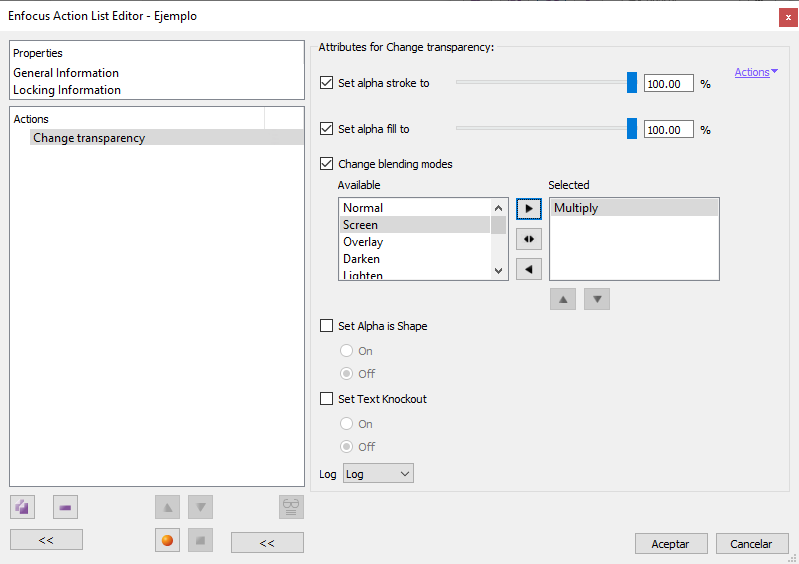
This Enfocus PitStop command allows us to change the transparency of selected objects. If nothing has been previously selected, it will affect all objects within range.
The command has two zones: The transparency percentage of the selected objects and their blending mode. In addition, there are two options that affect the smoothing of these objects and the shading of text:
Transparency percentage of fill and stroke
In the upper zone there are two sliders ("Set alpha stroke to..." and "Set alpha fill to...") from "0" (no visibility, total transparency) to "100" (maximum opacity).
Pixel objects (images) are only affected by the "Fill" option. Both options are independent.
Blending modes of objects
Blending modes are the way in which an object interacts visually with the objects below it.
Warning: Blending modes have not always been the same and new ones have appeared over the years, so even for the latest devices, some transparencies may present problems while others do not. Remember that transparencies do not exist in PostScript and that they are not supported in some PDF/X standards such as PDF/X-1a.
If we check on the "Change blending modes" checkbox, we will be able to have more modes than "Normal".
Note: It should be remembered that the "Normal" mode at any percentage of visibility that is not "100%" is also a transparency.
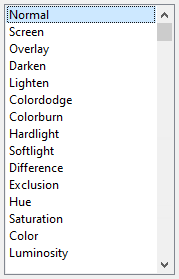
PitStop supports the following 16 modes::
- "
Normal". - "
Multiply". - "
Screen". - "
Overlay". - "
Darken". - "
Lighten". - "
Colordodge". - "
Colorburn". - "
Hardlight". - "
Softlight". - "
Difference". - "
Exclusion". - "
Hue". - "
Saturation". - "
Color". - "
Luminosity".
Explaining the precise effect of each mode is beyond the scope of this site and it is well explained on any of the numerous web pages on how they work in Adobe Photoshop or Gimp.
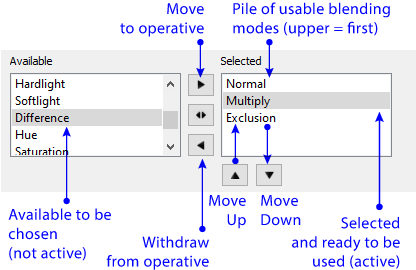
The way to specify which blending mode is applied to the selected objects is not very intuitive but it is easy to understand.
Explanation: In PDF format, the transparency of objects is determined by naming a single blending mode or by providing an array (stack) of blending mode names. Each application shall use the first available mode in that stack. As the blending modes are not a closed set (they are open to future development), this strategy ensures that there is always a set of compatible modes available as a fallback.
On the left, there are the existing modes ("Available"). If we move them to the list on the right ("Selected"), they will be included in the object definition. Each program will use the topmost of the "Selected" ones. If it does not recognise it, it will use the next one.
Buttons allow us to rearrange them in the most convenient order. It is not mandatory to provide more than one mode.
Other options
The "Set Alpha is Shape" option affects the anti-aliasing of objects. Enfocus recommends not to activate it unless necessary.
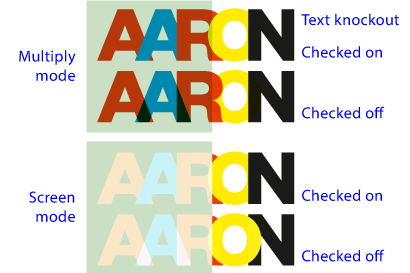
Checking the box "Set Text Knockout" changes the behaviour of texts with respect to other texts. If we check it it and then choose "On", the characters will not apply the blend mode with respect to other characters which they interact with (that is: they will always blend into each other). If we check "Off", the merge mode will also be applied between characters (as shown in the image above).
If this option is not activated, the text will behave as it did before the command was applied.
If we want to see the effect before applying the command, this option is also available in the PitStop "Inspector", in the transparency area.
[© Gustavo Sánchez Muñoz, 2025] Gustavo Sánchez Muñoz (also identified as Gusgsm) is the author of the content of this page. Its graphic and written content can be shared, copied and redistributed in whole or in part without the express permission of its author with the only condition that it cannot be used for directly commercial purposes (that is: It cannot be resold, but it can form part as reasonable quotations in commercial works) and the legal terms of any derivative works must be the same as those expressed in this statement. The citation of the source with reference to this site and its author is not mandatory, although it is always appreciated.