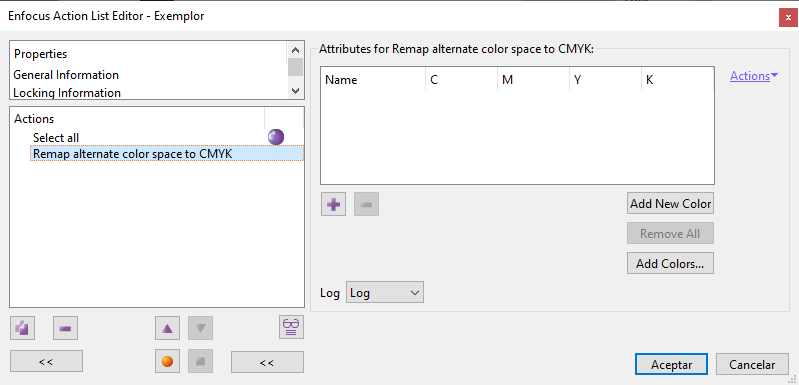
This Enfocus PitStop command searches for spot colours included in a list and, if it finds their names, it changes their alternate colour space to CMYK with the new values. Spot colours not included in the command remain unchanged.
Warning: When we apply this action, the visual appearance of the colour may change a lot. Any affected spot colour whose alternative colour space was in Lab, greyscale or CMYK mode will be switched to CMYK with these new values, and any blending or transparency will be done using these new percentages.
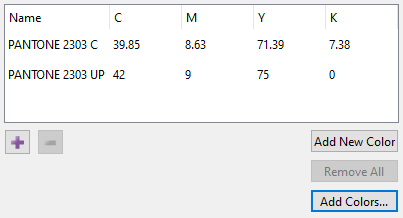
However, PitStop does not guarantee that they will correspond to their counterparts in standardised catalogues. That is a responsibility of the user. In other words: A Pantone green can be defined as a red in CMYK and PitStop doesn't care about that.
Add colours…
If we click on the "Add colors" option, we will access the PitStop "Spot colour selector". There we can go to the "Document spot colors" section. If we choose all of them by clicking "OK", they will be added to the list in the dialogue box that appears in the "Attributes for remap alternate color space to CMYK" area.
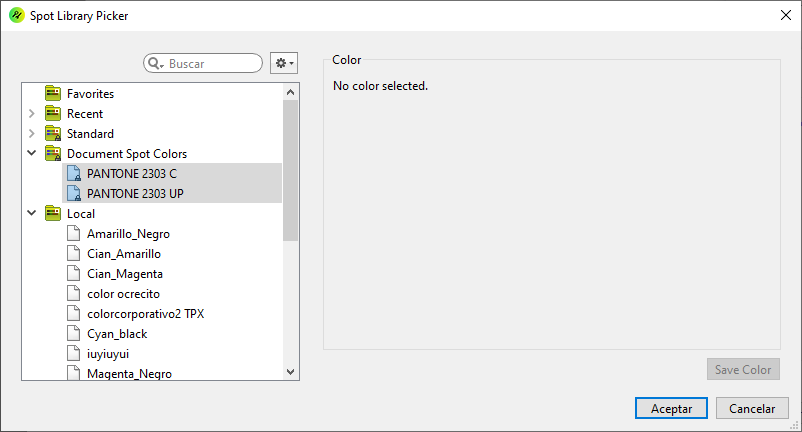
If we want to change any of the colours listed, we just go to the value we want to change and we type in the new numbers. The ![]() button has the same effect.
button has the same effect.
Add new colour by hand
If we click the "Add new color" option, a new colour called "Color name" will appear in the dialogue box with the CMYK values "0/0/0/0". Obviously, it is up to the user to give it a specific name and the appropriate CMYK percentages.
Warning: The first thing PitStop checks to apply this command is that a name of the document exactly matches a name in the list. If this does not happen, no change will be made. It is therefore very important that the name is written as it is applied to the document.
Existing colours
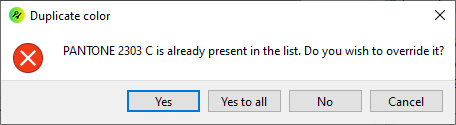
If we try to add a colour whose name is already in the list, PitStop will warn us by asking if we want to replace the old values with the new ones ("override it").
Remove colours from list
The button ![]() will allow us to remove any name in the list if we have it selected with the cursor. Pressing the "
will allow us to remove any name in the list if we have it selected with the cursor. Pressing the "Delete all" button will leave empty the whole list.
[© Gustavo Sánchez Muñoz, 2025] Gustavo Sánchez Muñoz (also identified as Gusgsm) is the author of the content of this page. Its graphic and written content can be shared, copied and redistributed in whole or in part without the express permission of its author with the only condition that it cannot be used for directly commercial purposes (that is: It cannot be resold, but it can form part as reasonable quotations in commercial works) and the legal terms of any derivative works must be the same as those expressed in this statement. The citation of the source with reference to this site and its author is not mandatory, although it is always appreciated.