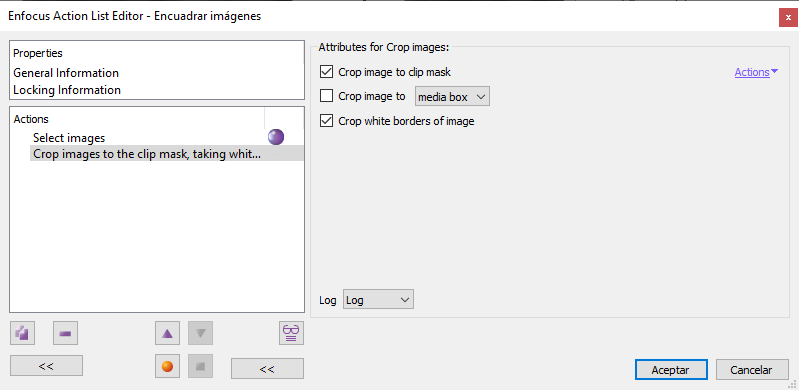
This Enfocus PitStop command allows us to crop images (pixel objects). When applied, the non-visible (masked) parts of the images that the creator program or the inexperience of the user may have left (increasing the weight and complexity of the final PDF) are eliminated. Programs such as Adobe InDesign contain the option "Crop image data to frames", to avoid it.
It has three non-excluding options:
"
Crop image to clip mask": This option crops the image to the size of the vector path (clipping mask) that contains it.The resulting image is always rectangular. If the masking path was irregular, the areas outside it are converted into white pixels to form a rectangular shape (InDesign and Illustrator have the same behavior).
- "
Crop image to (one of the five page boxes)": If the image exceeds the size of the indicated box, PitStop will crop it to those dimensions. "
Crop white borders of image": This option is designed to eliminate white frames that an image may have around it (because it is an scanned picture, for example).Warning: PitStop is very strict when judging what is white. Anything that has a minimum of hue will be considered not white so this command will not affect it. Thus if, for example, we want to remove very light gray edges, we must first convert them to white with a previous command.
If no previous selection has been made, this command affects all images (pixel objects). It does not affect vector objects (for example, maps made with Illustrator).
If any of the selected images already meet the requirements, the command has no effect on them.
[© Gustavo Sánchez Muñoz, 2025] Gustavo Sánchez Muñoz (also identified as Gusgsm) is the author of the content of this page. Its graphic and written content can be shared, copied and redistributed in whole or in part without the express permission of its author with the only condition that it cannot be used for directly commercial purposes (that is: It cannot be resold, but it can form part as reasonable quotations in commercial works) and the legal terms of any derivative works must be the same as those expressed in this statement. The citation of the source with reference to this site and its author is not mandatory, although it is always appreciated.