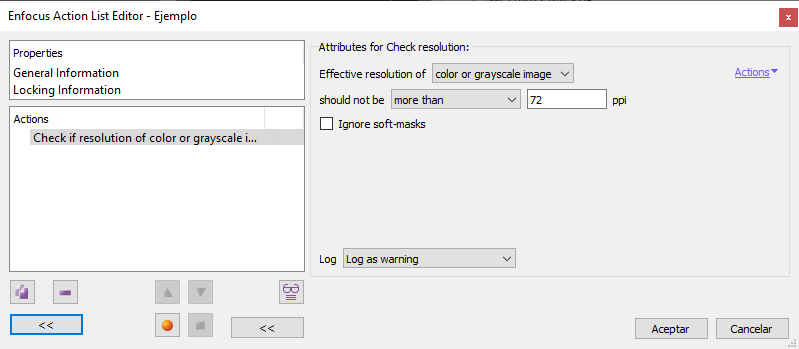
This Enfocus PitStop command allows us to check the resolution of the images (pixel objects).
Warning: The expression effective resolution of a pixel object refer to the pixels available per unit of measurement at the size and magnification at which it has been placed in the PDF, regardless of whether an image programme such as Photoshop has assigned a given pixel per inch ratio.
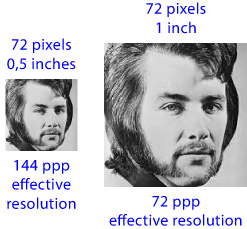
For instance: An image 1 inch wide may have been assigned a resolution of 72 pixels per inch, making it 72 pixels wide. However, it may have been scaled down to, for example, half an inch wide. That means that the space it is placed in will have 144 pixels per inch (because it occupies half an inch). Its effective resolution in that case is "144 ppi", not "72 ppi".
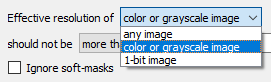
The order allows a choice of three levels of checking:
-
"
Color or grayscale image". This means any image (pixel object) in which each pixel has more than 1 bit assigned to it. This includes indexed colour, RGB, CMYK, Lab, 8 or 16 bit depth, etc.. All images in this group usually give acceptable results in print with the same resolution values. -
"
1-bit image". These are images with only one channel and only one bit depth per pixel. Their optimum resolution values for printing are different from the previous group. -
"
Any image". This option groups all pixel objects together, regardless of their type. It is a good option to check PDF for screen display (where the resolution parameters are very different from those needed for printing).
We can specify what to check with the settings of "Should not be…" option ("Greater than, Less than or equal to", etc.) and then entering the amount in pixels per inch to pass the check condition. If not approved, the PDF shall be marked as chosen in the "Log" area for further processing.
If we check the "Ignore soft-masks" option, the command will ignore those pixel objects that are used to mask elements in the PDF (soft masks).
[© Gustavo Sánchez Muñoz, 2025] Gustavo Sánchez Muñoz (also identified as Gusgsm) is the author of the content of this page. Its graphic and written content can be shared, copied and redistributed in whole or in part without the express permission of its author with the only condition that it cannot be used for directly commercial purposes (that is: It cannot be resold, but it can form part as reasonable quotations in commercial works) and the legal terms of any derivative works must be the same as those expressed in this statement. The citation of the source with reference to this site and its author is not mandatory, although it is always appreciated.