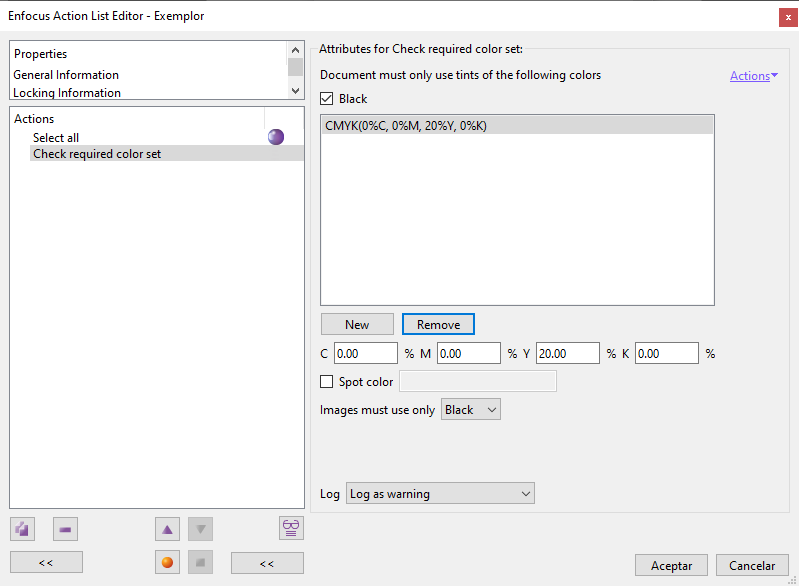
This Enfocus PitStop command allows us to check whether a document, page or object uses only the colours included in a user-defined list. If nothing has been previously selected, the check will be done on all objects within range.
If PitStop detects a colour that is not in that list, a report will be generated and the PDF will be marked as selected in the "Log" area for further processing.
Preliminary warning: This command is less useful than it seems as it has many limitations because adding colours to the list of allowed colours is rather cumbersome:
Only CMYK values are allowed: Any colour added to the list must be defined as bare CMYK values (in fact DeviceCMYK, i.e. CMYK values without association to any colour profile). It is not possible to check using other colour spaces (e.g. CIELAB or RGB).
If we want to use a colour for which we know the values in another colour space, this will not be enough, as we must provide the exact values in DeviceCMYK.
So, for example, if we want to check the use of a spot colour, it is not enough that the name of the colour used matches one in the list; in addition, the alternative colour space values of the colour used in the document must be in CMYK (DeviceCMYK, in fact) and their values at 100% must match those in the list.
- Colours cannot be grabbed: This command does not have an eyedropper to copy existing colour values in a document.
In short, for practical purposes this command can be used to check that the document has a few colour values of which we know a value in DeviceCMYK.
Inks allowed
The first option "Document must only use tints of the following colors" allows us to choose which inks are allowed.
Black
If we check the "Black" option, then the check will deem good those elements that only use black ink, either defined as some percentage in DeviceGray or as DeviceCMYK with some percentage only in black.
A specific CMYK percentage
Pressing the "New" button will add a new colour to the list of admited colours. This colour will always be defined in percentages of process colorants (DeviceCMYK).
The values must be defined by hand and must match the existing values with absolute precision.
If we want to modify an already defined mixture, we just place the cursor over it in the list and modify its values. To delete a colour, we click "Remove".
Spot colours
If we want to include a spot colour among the allowed colours, we must click on "New" in the list and check the option "Spot color". Then we must write down box its exact name (as it appears used in the document) and write its composition as CMYK values in its 100% definition.
Warning: Warning: If a spot colour used has its alternate colour space defined in a mode other than CMYK, the check will always fail unless it is Grayscale and the "Black" option is checked.
Pictures
Once all the admissible colours and inks have been defined, we must define which tones are admissible in the images (pixel objects) that may be present. By clicking on "Black" (the default colour), a list of all the colours we have defined as admissible is displayed and we can choose one of them.
[© Gustavo Sánchez Muñoz, 2025] Gustavo Sánchez Muñoz (also identified as Gusgsm) is the author of the content of this page. Its graphic and written content can be shared, copied and redistributed in whole or in part without the express permission of its author with the only condition that it cannot be used for directly commercial purposes (that is: It cannot be resold, but it can form part as reasonable quotations in commercial works) and the legal terms of any derivative works must be the same as those expressed in this statement. The citation of the source with reference to this site and its author is not mandatory, although it is always appreciated.