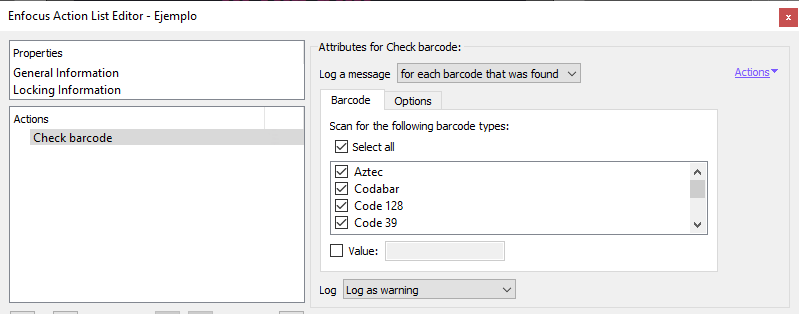
This Enfocus PitStop command allows us to check whether or not a document contains barcodes. If we have not restricted the search by selecting certain pages, the command will search the entire document..
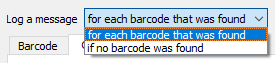
The first option is to decide that the action "Log a message" "for each barcode that was found" or "if no barcode was found".
Warning: Depending on the parameters applied, this action can be quite processing intensive, so, it may be very convenient to limit the areas or pages of the search beforehand.
In its latest version, the command allows us to restrict the search to one or more of 16 available barcode types.
In addition, the search can be further restricted by indicating a "Value" so that the codes found have a specific value.
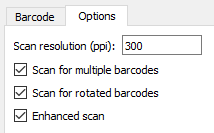
In the "Options" tab we can tweak the intensity and detail of PitStop's scanning of the document in the search for barcodes.
Warning: The default values (all options unchecked and 300 ppp) are usually sufficient for the most common documents. Activating one or more of these options or increasing the value of the scan resolution may increase noticeably the workload of the system and slow down the processing time of the action list.
- "
Scan resolution (ppi)": Here we can also increase or decrease the resolution at which PitStop scans the document. - "
Scan for multiple barcodes": By checking this option, PitStop will scan exhaustively till the end and it will not stop even if it has found a barcode. - "
Scan for rotated barcodes": PitStop will scan for barcodes placed in a non-horizontal position. - "
Enhanced scan": Enabling this option makes PitStop look for very small barcodes.
If there are codes that meet or does not meet the required conditions (depending of the check asked), the PDF will be marked as selected in the "Log" area for further processing.
[© Gustavo Sánchez Muñoz, 2025] Gustavo Sánchez Muñoz (also identified as Gusgsm) is the author of the content of this page. Its graphic and written content can be shared, copied and redistributed in whole or in part without the express permission of its author with the only condition that it cannot be used for directly commercial purposes (that is: It cannot be resold, but it can form part as reasonable quotations in commercial works) and the legal terms of any derivative works must be the same as those expressed in this statement. The citation of the source with reference to this site and its author is not mandatory, although it is always appreciated.