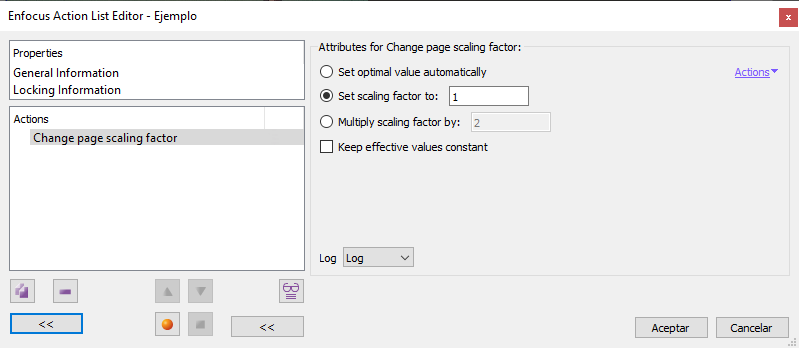
This Enfocus PitStop command allows us to change the page scaling factor of the selected pages. If no page has been selected, it is changed in all pages within reach.
There are three mutually exclusive options:
- "
Set optimal value automatically": This option is used to scale down a PDF that exceeds the old page limit of 200 × 200 inches (5.08 metres). This downscaling will be done by applying a page scaling factor automatically calculated by PitStop. "
Set scaling factor to": This option allows us to set a specific number as the scaling factor of a page, i.e.: If we enter "2", the page scaling factor will be that number "2", even if there was previously another factor (or none at all).Decimal values such as "
0.5" are allowed to specify factors smaller than "1" (in fact "0.5" is equivalent to "half")."
Multiply scale factor by": This option uses the number that may have been there before as the page scaling factor and multiplies it by the number we enter. For example, if the previous value was none or "1" (which is basically the same thing), and we enter "2", the new page scale value will be "2" (2 × 1 = 2); but if the previous value was "2" and we enter "2", the new page scale factor will be "4" (2 × 2 = 4).Decimal values such as "
0.25" (which is equivalent to "one quarter") are also supported in this case.
If we check the box "Keep effective values constant", the change performed is twofold: the requested scaling factor is applied and, in addition, the official ("defined") dimensions of the document are altered so that the final (i.e. "effective") dimensions of the page remain the same as before the order.
To understand this, let's look at a couple of examples to understand how this additional option works:
We have a page measuring 214 × 273 mm, We apply a scale factor "2" with the second option of "Set scaling factor to…(a new one)". It will still measure the same, but it will be reproduced at twice the size, that is 428 × 546 mm. However, if we check the option 'Keep actual values constant', the scale factor will also be '2', but the official ("defined") dimensions of the document will change to 107 × 136,5 mm so that its final ("effective") dimensions remain the same as before the scale factor was applied (that is, they will be 214 × 273 mm).
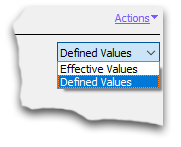
We must remember that all these values can be checked in the PitStop "Inspector", in the "Position" section, in the "Page box overview" area. In the upper right corner, we have the possibility of seeing the "defined" or "effective" units and we can see the values applied to each page.
[© Gustavo Sánchez Muñoz, 2025] Gustavo Sánchez Muñoz (also identified as Gusgsm) is the author of the content of this page. Its graphic and written content can be shared, copied and redistributed in whole or in part without the express permission of its author with the only condition that it cannot be used for directly commercial purposes (that is: It cannot be resold, but it can form part as reasonable quotations in commercial works) and the legal terms of any derivative works must be the same as those expressed in this statement. The citation of the source with reference to this site and its author is not mandatory, although it is always appreciated.