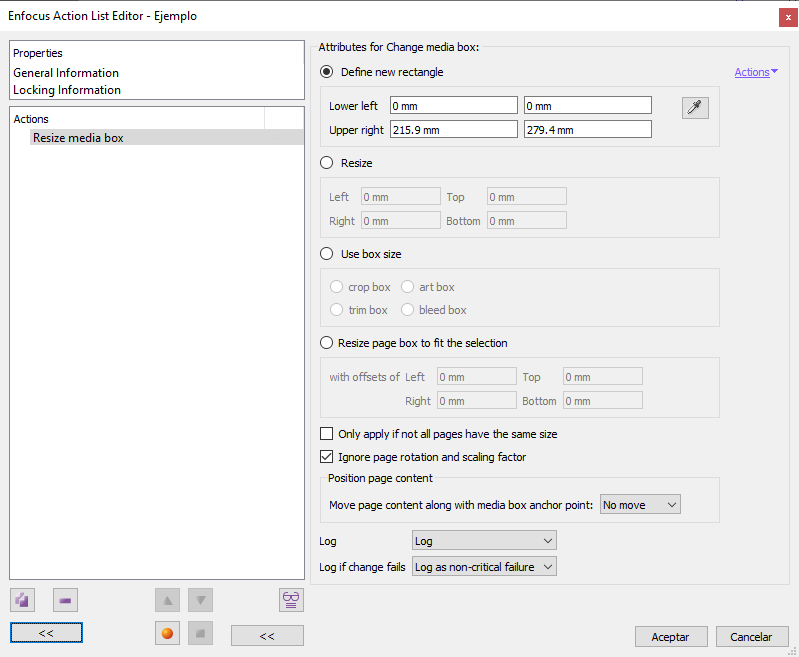
This Enfocus PitStop command allows us to resize the MediaBox of the selected pages. If no page is selected, the command will affect the whole document.
This command has four main mutually exclusive criteria:
Define new rectangle
This option allows us to define a new mediaBox with two pairs of coordinates: the lower left corner and the upper right corner (the horizontal value is always the first number of each pair).
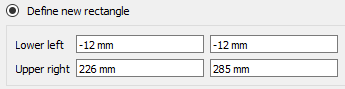
For example: If we have a page of 214 × 273 mm and we want to define a MediaBox with 12 mm margin on all sides, we should set the values we see above: "Bottom left: -12 mm / -12 mm" and "Top right: 226 mm / 285 mm".
The eyedropper
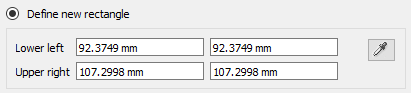
In the right area of this option there is an icon of an eyedropper. This icon is deactivated unless, while defining the action, we have an object selected with the PitStop "Inspector". In that case, the eyedropper is activated. Then, if we click on this icon, the coordinates of the coordinates of the selected object will be copied into the fields.
This allows us to copy the coordinates of specific objects while creating a list of actions (there is no need to quit the action list editor dialog box to use the eyedropper or the inspector).
Resize
This option allows us to add or subtract any amount on each of the four sides of the MediaBox. These are absolute quantities, not relative ones; that is: It is not a displacement of coordinates as in the case above, but a sum of values.
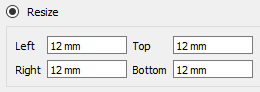
For instance: if we want the TrimBox to have 12 mm more on the left, we do not write "-12 mm" (as we would do in the case of the coordinates), but we just write "12 mm" so that they add up on the left.
If we enter a negative value ("-12 mm"), PitStop will subtract that amount from the TrimBox on the corresponding side.
Use box size
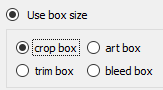
By using this option we ask PitStop to match the size of the MediaBox to that one of the page boxes among the four that we can choose.
Warning: In many cases this option will most likely affect boxes other than the MediaBox, because of the restrictions imposed by the PDF format, which means that the MediaBox cannot be smaller than any other of the other boxes, as mentioned below.
Resize page box to fit the selection
This option requires a previous selection. Once made, PitStop will adjust the MediaBox so that the rectangle that it forms encompasses the selection. Aside from that, this option behaves in the same way as the "Resize" option.
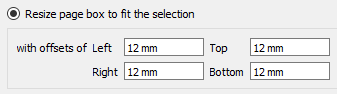
We can add or subtract space by entering the values in the boxes provided. These are absolute quantities, not relative ones. That is: It is not a displacement of coordinates, but an addition or subtraction of amounts.
Also…
There are two options which are not mutually exclusive:
- "
Only apply if not all pages have the same size": Selecting this will make the command only apply if the document contains pages of different sizes. - "
Ignore page rotation and scaling factor": This will force the command not to evaluate the positions and sizes taking into account any scaling or flipping factors in the affected pages. This option is not available if we have chosen to resize the MediaBox matching other box ("Use box size").
Move page content…
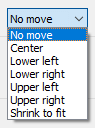
The last option, unrelated to the previous ones, is "Move page content along with media box anchor point…":
- "
No Move": The box is resized as requested but the content is not moved. - "
Center": The content is moved whole to be centred on the vertical and horizontal axes of the MediaBox. - "
Lower left" / "Lower right" / "Upper left" / "Upper right": The content is repositioned close to the chosen corner, of which the distance is zero on the nearest side. "
Shrink to fit": If the new size would leave some of the page content outside the MediaBox, PitStop will take all the page content and shrink it proportionally until it fits into the new MediaBox.The content, whether reduced or not, will be centred on the vertical and horizontal axes of the material box, as in the "
Centre" option.
Warning: If we do not resize the CropBox after changing the MediaBox of a page, it is possible that we will not see the changes made and/or that part of the content may remain hidden.
Besides, if we want to see all the elements of a page, we just need to add an action to match the CropBox with the MediaBox or just remove the CropBox, because if it does not exist, the viewers will always use the MediaBox to display the PDF.
Lastly, we must keep in mind that the MediaBox should always be the largest box in a page, encompassing all the others. However, PitStop does not check or enforce this unless we specifically ask it to do so, so if we are not careful, we may produce an incorrect PDF.
[© Gustavo Sánchez Muñoz, 2025] Gustavo Sánchez Muñoz (also identified as Gusgsm) is the author of the content of this page. Its graphic and written content can be shared, copied and redistributed in whole or in part without the express permission of its author with the only condition that it cannot be used for directly commercial purposes (that is: It cannot be resold, but it can form part as reasonable quotations in commercial works) and the legal terms of any derivative works must be the same as those expressed in this statement. The citation of the source with reference to this site and its author is not mandatory, although it is always appreciated.