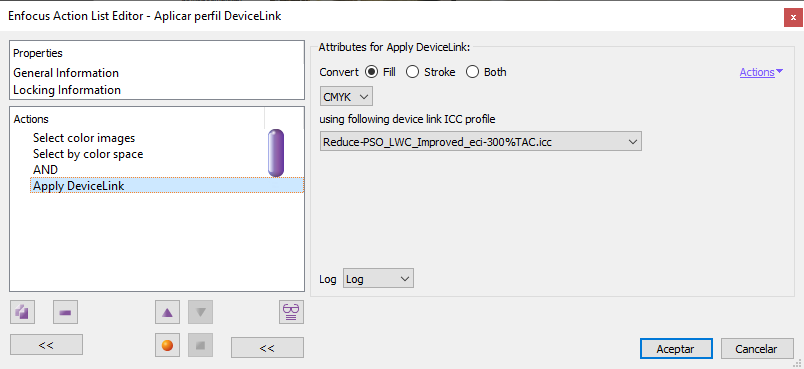
This PitStop command allows us applying a DeviceLink profile to the selected elements, which are converted from the source space to the destination space specified in the profile with the conditions of that profile.
If nothing is selected, the conversion is applied to all items that belong to the kind of colour space specified as the source in the DeviceLink profile; that is: If the DeviceLink profile is between two CMYK colour spaces, any elements that are RGB will not be affected. If the connection were between an RGB colour space and another CMYK one, no elements in CMYK would be affected, but those that were in RGB would be (and they would be converted to CMYK with the conditions specified in the DeviceLink profile).
This command does not check that the source elements correspond to a specific color profile. This is the responsibility of the user, who must be very careful to select only those elements that correspond to those conditions.
So, for instance, if we ask PitStop to apply a DeviceLink profile that converts from an ISO Coated v2 coated paper profile (with a TAC of 340%) to an ISO Newspaper 26v4 profile (with a TAC of 240%) and we are not careful, we could be converting CMYK elements that have a JapanColor2001Coated profile (with a TAC of 350% and very different colorimetric values).
Besides, the quality of the conversion is determined by the quality of the profile. If the profile is bad or mediocre, so will be the conversion.
We can choose if the conversion is to be applied to the outline or the fill of the selected objects or both. It can be applied to all kinds of objects.

The colour space drop-down selector is used to narrow down the type of DeviceLink profiles available to be chosen (determined by the source colour space). If we choose RGB, only profiles that convert from an RGB colour space will be available.
As the use of DeviceLink profiles is a highly specialized printing practice and they are often complex and expensive to create, most of the time this drop-down will be in "CMYK", making a batch of CMYK-CMYK conversions available to the user with standardized colour DeviceLink profiles that come with PitStop.
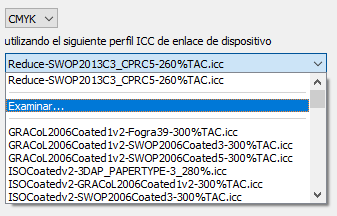
If we want to use other profiles, we can display the list of available profiles to choose one or go to the "Browse" option to search for a suitable one.
Warning: This command cannot be applied to objects that have an associated colour profile, so the profile must be removed first, either by applying it first or simply by untagging the object. In any case, it can only be applied to "Device Colors" (DeviceRGB and DeviceCMYK).
[© Gustavo Sánchez Muñoz, 2025] Gustavo Sánchez Muñoz (also identified as Gusgsm) is the author of the content of this page. Its graphic and written content can be shared, copied and redistributed in whole or in part without the express permission of its author with the only condition that it cannot be used for directly commercial purposes (that is: It cannot be resold, but it can form part as reasonable quotations in commercial works) and the legal terms of any derivative works must be the same as those expressed in this statement. The citation of the source with reference to this site and its author is not mandatory, although it is always appreciated.