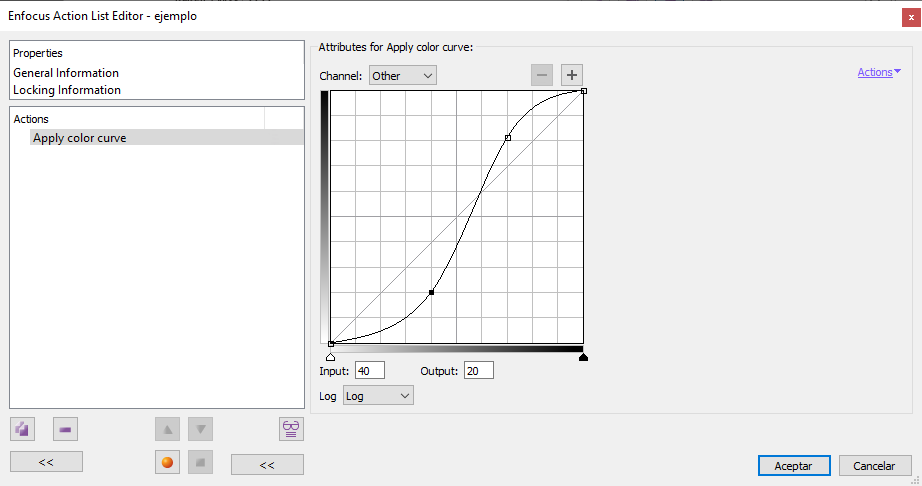
This Enfocus PitStop command allows us to apply a curve to an ink of the selected CMYK or spot colour objects within a PDF. A different curve can be applied to each of the available inks.
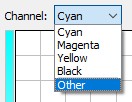
It can only works with objects that are defined in CMYK colour mode (calibrated or uncalibrated (DeviceCMYK)) or spot colours. Furthermore, it only affects those that have a channel or separation in the colour mode defined by the command, for example: If the command reduces the average intensity of the black channel of CMYK images, it won't not affect those defined in greyscale, but it will affect those black and white images defined in CMYK mode (only in the black channel, that is). In no case does it affect RGB, greyscale or Lab objects.
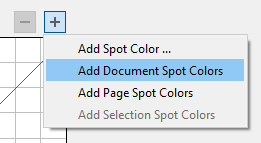
If we click the "+" button we may select a channel associated with a spot colour of our choice. This colour can be one that we choose from the catalogues available in PitStop or one of those available in the whole document or in the page we are working with.
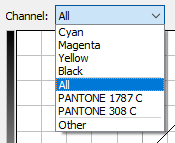
If we "Add the colours" of the document or page, they are added to the list of channels available for its modification. If there is an element that uses the Registration colour, "All" will appear in the list of available colours. This label means "Register colour" (All), not "all available channels".
If nothing has been selected, the command will affect all susceptible objects.
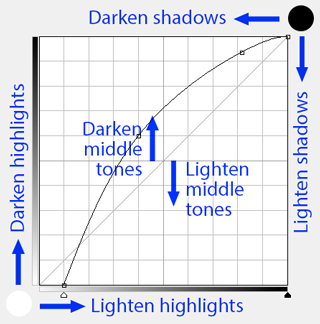
The visual curves tool works as in any similar programme (Adobe Photoshop, etc.).
[© Gustavo Sánchez Muñoz, 2025] Gustavo Sánchez Muñoz (also identified as Gusgsm) is the author of the content of this page. Its graphic and written content can be shared, copied and redistributed in whole or in part without the express permission of its author with the only condition that it cannot be used for directly commercial purposes (that is: It cannot be resold, but it can form part as reasonable quotations in commercial works) and the legal terms of any derivative works must be the same as those expressed in this statement. The citation of the source with reference to this site and its author is not mandatory, although it is always appreciated.