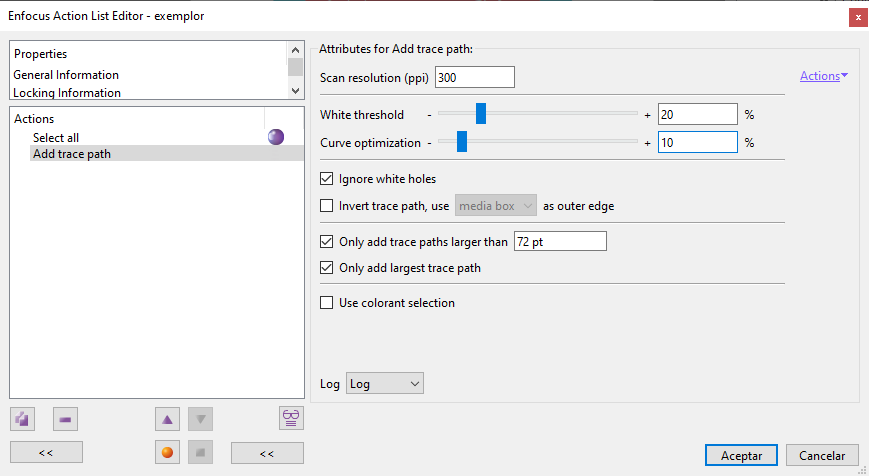
This Enfocus PitStop command allows us to add a stroke around everything that is not white in the selected shapes (that can be images, vectors or texts).
Warning: This command is somehow similar to Adobe Illustrator's vector tracing capability called "Image trace", but it is more limited. Its main purpose is to create closed paths for uses like vinyl cutters, creating white backgrounds for decals and the like. The resulting new paths have always "None" as a background colour and greyscale "Black" as stroke colour.
If we want to make is a vector outline around irregular objects (not corresponding to a page box), it is best not to use this one but "Add bleed around contour".
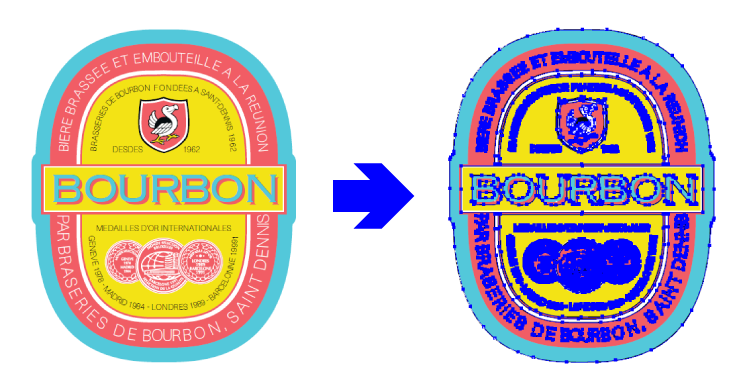
The following options are available in this action to adjust the effect of the action:
- "
Scanning resolution (ppi)". PitStop will examine the selection applying greater or lesser detail depending on the value given here. The higher the value, the more the detail but also slower the processing. The default value is "300" ppi. This value does not mean that the selected material has to be pixels, but that PitStop will scan it using this resolution. - "
White threshold": This option determines the value of what it considers "white" (the default value is "10%"). It serves to simplify and clean up the selection prior to drawing by discarding junk pixels. Increasing the value will cause light grey tones to be included in the selection, which will become darker as the value is increased (the selection does not take into account chromatic values, but only luminosity). - "
Curve optimization": This value controls the number of nodes used to draw the curves of the new paths. The higher the value, the more nodes and the higher the accuracy, but also the more jaggies the paths will have (a consequence of the square form of the pixels used for scanning). Lowering the value will make the curve smoother but less accurate (default value is "20%"). - "
Ignore white holes": Selecting this checkbox tells the program whether or not to disregard the white gaps in the selection. If "Ignore…" is chosen, they are not traced. "
Invert trace path, use [page box] as outer edge": If we choose this option, the paths created will be the inner hole of a compound path, the outmost part of which will be the selected page box.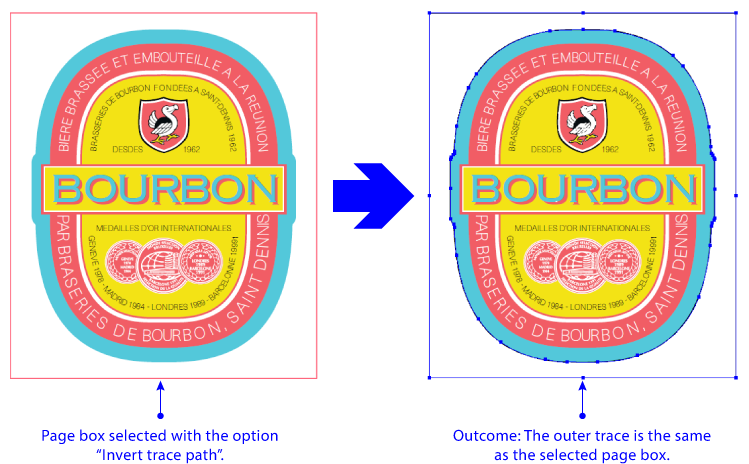
- "
Only add trace paths larger than…": By selecting this option and specifying a value, only paths measuring at least this size will be created. Those measuring less will be disregarded. "
Only add largest trace path": If the action will result in more than one path and this option is selected, only the longest of them all will be created.Warning: If there is more than one shape and we select this option, only the longest one will be created, all the others will be ignored. This may produce undesired results.
"
Use colorant selection": This option allows us to limit the effect of the tracing to specific colorants (which in printing means different colour separations). For this to happen, we must make two previous selections (as PitStop itself reminds us in a message if we check this option), a first one that defines the colorant to be taken into account and a second one with the objects to be traced.Warning: If the selection of colorants can be done with a single action, there is no need to link both selections with any logical operator, but if more than one selection is needed (for example, because we want to draw both a process colourant and a spot ink), then a logical operator "
OR" must be used to link the selection of both colorants, but it will not be necessary another one to link them with the selection of objects.
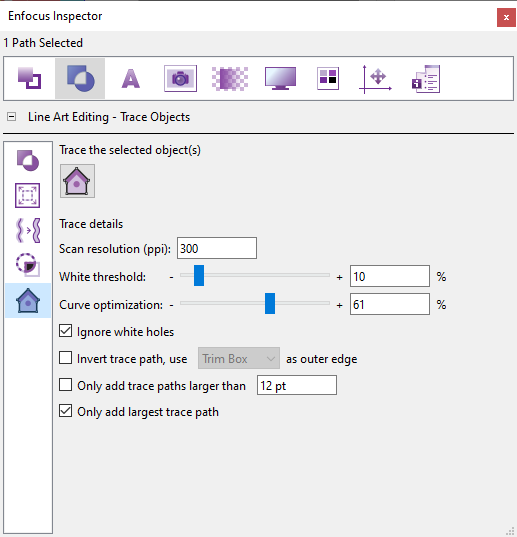
The equivalent of this action (except the last option of selecting by colorant), is available in the "Line art editing" section of the PitStop "Inspector".
[© Gustavo Sánchez Muñoz, 2025] Gustavo Sánchez Muñoz (also identified as Gusgsm) is the author of the content of this page. Its graphic and written content can be shared, copied and redistributed in whole or in part without the express permission of its author with the only condition that it cannot be used for directly commercial purposes (that is: It cannot be resold, but it can form part as reasonable quotations in commercial works) and the legal terms of any derivative works must be the same as those expressed in this statement. The citation of the source with reference to this site and its author is not mandatory, although it is always appreciated.