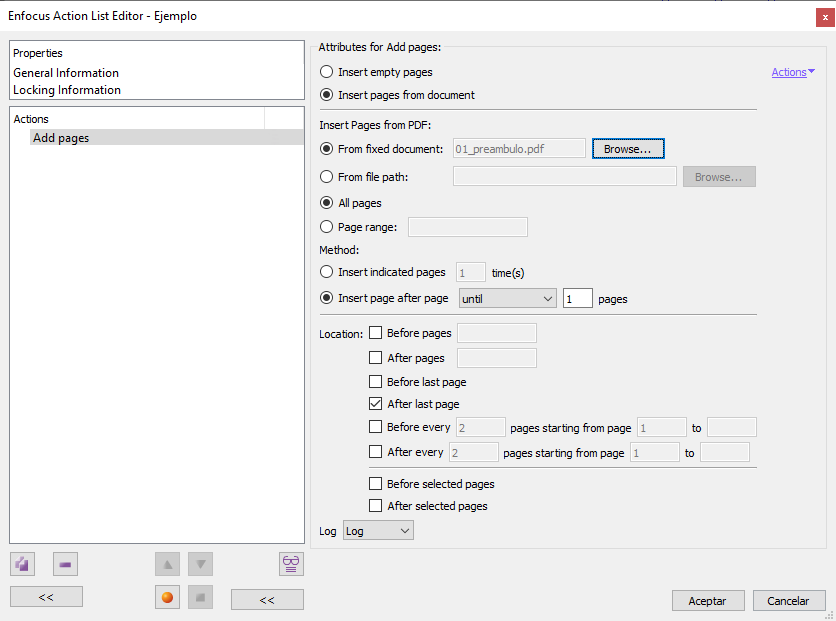
This Enfocus PitStop command allows us to add pages to a PDF. Several options are available.
Warning: Its flexibility can make it complex to use, as it allows slightly contradictory options with not always very intuitive results. However, if we limit ourselves to easy options, it is relatively simple.
Where the pages to be added come from
Pages can be added from two sources: Empty pages and pages from other PDF documents.
Empty pages
If we insert empty pages (with the option "Insert empty pages"), they will have the same size as the first page of the document where they are added. We have two options to specify the number of pages to be added:
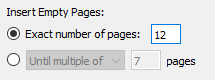
"
Exact number of pages": PitStop inserts the amount of pags we enter here; if we ask for "12", 12 empty pages are added.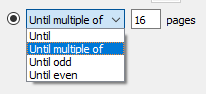
"
Until (…)": This option has four possibilities: "Until…", "Until multiple of…", "Until odd" and "Until even").Warning: This multiplicity of options seems useless because seeing how they work it is no intuitive, but it is worth the effort. We can understand it if we read the options as follows:
- "
Until… [X_number] pages" means "Until the document reaches X number of pages". For example: if we ask PitStop to insert empty pages "Until 16 pages", the software will place empty pages until the document has 16 pages. - "
Until even" means "Until an even page is found" and "Until odd" means "Until an odd page is found". "
Until multiple [X number] pages" means "Until the document pages are a multiple of X number". For example: If the document has 16 pages and we ask PitStop to make them a multiple of 32, PitStop will add 16 (until they reach 32), but if we ask for a multiple of 8 and the document has 16, pitStop will not add anything (because 16 is already a multiple of 8).This particular option seems to be the same as the first one, but the reason for it is to ease the imposition of pages in signatures, where it is important that the total number of pages be a multiple of a specific number. This second option facilitates this operation with the minimum of intervention required.
- "
Pages from other documents

If we insert pages from another document, there are two options:
- "
From fixed document". Here we just choose a document. - "
From file path". The difference here is that this option allows assigning a variable as a file path (including the file name)..
In both cases, the selected document is selected with "Browse" button to search for a PDF document in the system which we have permissions to work in.
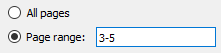
To specify which specific pages are inserted, we can choose "All pages" or indicate a "Page range". To indicate such a range we may:
- Enter specific pages: "
1,2,3,34,45". - Enter sequences of pages: "
11-23,32-33,45-47". - Count backwards using the prefix "
R" (from "reverse"), for example: "R3" is "the third from the end".
All these selection methods can be combined but in all cases, we must always follow a numerical sequence of appearance in the document, we cannot go backwards and forwards in the request.
The 'Method' of inserting pages from another document
Pages selected from another document can be inserted with two methods, which are basically the same as those used to insert empty pages and that have been explained above:
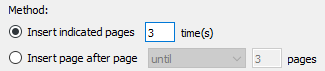
"
Insert indicated pages [X number] time(s)": PitStop adds the amount of pages we set here; if we ask for "3", the pages we have selected are added 3 times (in the order they have in the original document).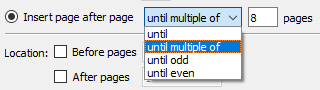
- "
Insert page after page until... [Number_X] pages": As above, this option has four possibilities: "Until…", "Until multiple of...", "Until odd" and "Until even"). We explain them here:- "
Until… [X number] pages" is "Until the document has X number of pages". For example: if we ask to insert pages from the other document "Until 16 pages", PitStop will place the selected pages until the document has 16 pages. If it cannot place that many, it will add only as many pages as will fit to meet the condition. If the order runs out of selected pages before the condition is met, it will restart from the top of the selection list until this happens. - "
Until even" means "Until an even page is found" and "Until odd" means "Until an odd page is found". "
Until a multiple of [X number] pages" means "Until the document is a multiple of X number pages". For example: If the document has 16 pages and we ask for a multiple of 32, PitStop will add 16 of the selected pages in the other document until it completes 32, but if we ask for a multiple of 8 and it has 16, it will not add anything (because 16 is already a multiple of 8). As in the other option, if the order runs out of selected pages before the condition is met, it will restart from the beginning of the selection list until that happens.As we said above, although this particular option may seem the same as the first one, the reason for its existence is to facilitate the impositions of pages in signatures, where it is importante that the total amount of pages is a multiple of a specific number. This second option facilitates this operation with the minimum of intervention necessary.
- "
Location of the pages added
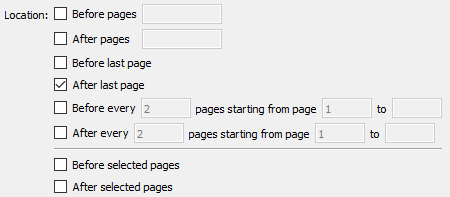
In this section, we decide the location where we want to place the added pages. The first six options are self-evident. As long as we don't ask for incompatible options, PitStop lets us combine them without any trouble.
Warning: PitStop will try to add the pages in the requested locations and quantities giving more importance to this or that parameter according to criteria that are not always obvious. This means that the more complex your combination is, the more likely it is that the placement criteria will be combined in unexpected ways, so it is best to test the combinations before using the action lists in real-life workflows.
The last two options ("Before" and "After selected pages" are incompatible with the previous ones and are used when specific pages have been selected before in the action list.
[© Gustavo Sánchez Muñoz, 2025] Gustavo Sánchez Muñoz (also identified as Gusgsm) is the author of the content of this page. Its graphic and written content can be shared, copied and redistributed in whole or in part without the express permission of its author with the only condition that it cannot be used for directly commercial purposes (that is: It cannot be resold, but it can form part as reasonable quotations in commercial works) and the legal terms of any derivative works must be the same as those expressed in this statement. The citation of the source with reference to this site and its author is not mandatory, although it is always appreciated.