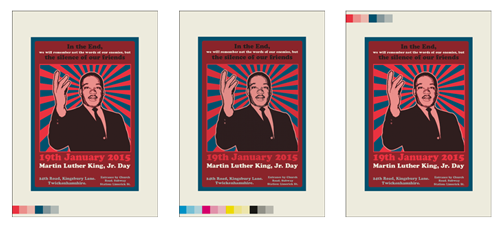
This command allows us to add colour bars or strips to the pages of a PDF. The color patches can be customized to some extent as the order has various parameters and options.
- Pros: It allows adding patches in a chosen gradation of all inks, spot and process, really used in the document. It does that accurately, efficiently and quickly.
- Cons: We cannot add labels to the patches. It only allows to exclude/include all CMYK inks and those included but not used. It does not have a lot of flexibility.
The bar so created is more complex than the basic colour strips of programs as Adobe InDesign or Illustrator. But, if we want to have more advanced colour bars, we should use other commands and actions that allow us to paste graphics containing those custom bars.
This command has two parts. The first one allows us to define the patches and the second one, their position.
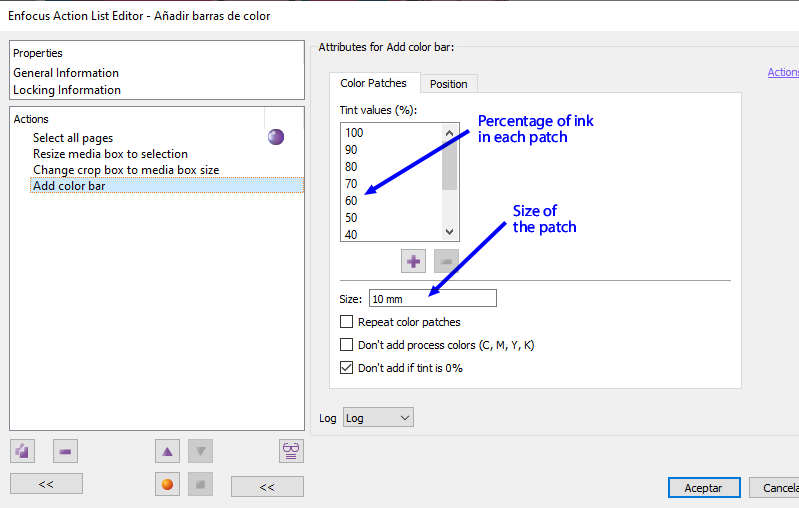
For each percentage of ink that we add to the list, the bar will contain at least one patch with that percentage in each ink used in the document (only the used inks are included in the bar).

If we check the box "Don't add process colors (C, M, Y, K)", these inks will not be included in the bars even if they have been used in the document. If they have not been used, they will not be included in any case.
If an ink has been used but its only value is 0% (which is basically a mistake), we can check the box "Don't add if tint is 0%". Then that ink won't be added to the bar patches.
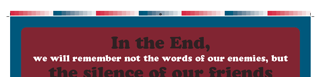
The "Repeat color patches" option prints the sequence of patches until the whole space assigned is occupied.
the "Size" option defines the dimensions of the side of each patch. "12 pt", for example, will use 12 pt side patches.
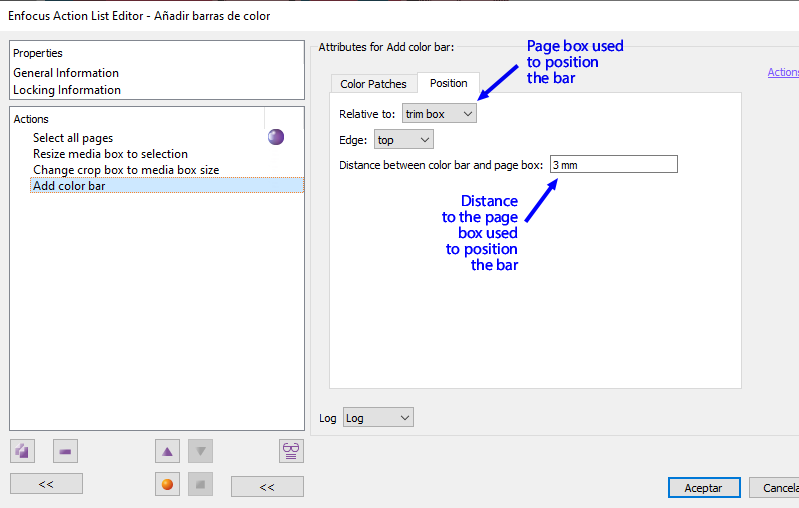
Once the number of patches has been decided, the next tab allows us to decide where and how to place them. Usually we will want to place them between the BleedBox and the MediaBox (that area is called in InDesign "Annotations").
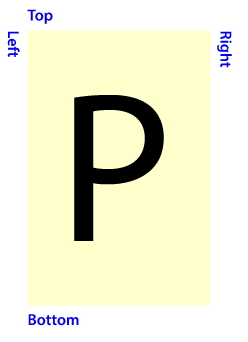
The possible positions are four as shown in image above. The option "Distance between the color bar and the page box" defines the distance between the box used as placement reference and the patches. It is a good idea to make this distance a bit bigger than the measure of the squares. So they won't cut off or invade unwanted areas.
If we have not delimited the range of pages to which to apply this command, it will be applied to all the pages of the document.
[© Gustavo Sánchez Muñoz, 2025] Gustavo Sánchez Muñoz (also identified as Gusgsm) is the author of the content of this page. Its graphic and written content can be shared, copied and redistributed in whole or in part without the express permission of its author with the only condition that it cannot be used for directly commercial purposes (that is: It cannot be resold, but it can form part as reasonable quotations in commercial works) and the legal terms of any derivative works must be the same as those expressed in this statement. The citation of the source with reference to this site and its author is not mandatory, although it is always appreciated.