What is a variable
A variable is a string of text or a number that the program dynamically replaces with a value. Variables can be used to specify quantities or properties.
In PitStop, variables are grouped into "Variable Sets", which help the program to change the parameters of preflight profiles and action lists on the fly, allowing specific values to be specified at run time. This makes work much easier by allowing the same action lists or preflight profiles to be used for tasks with different requirements.
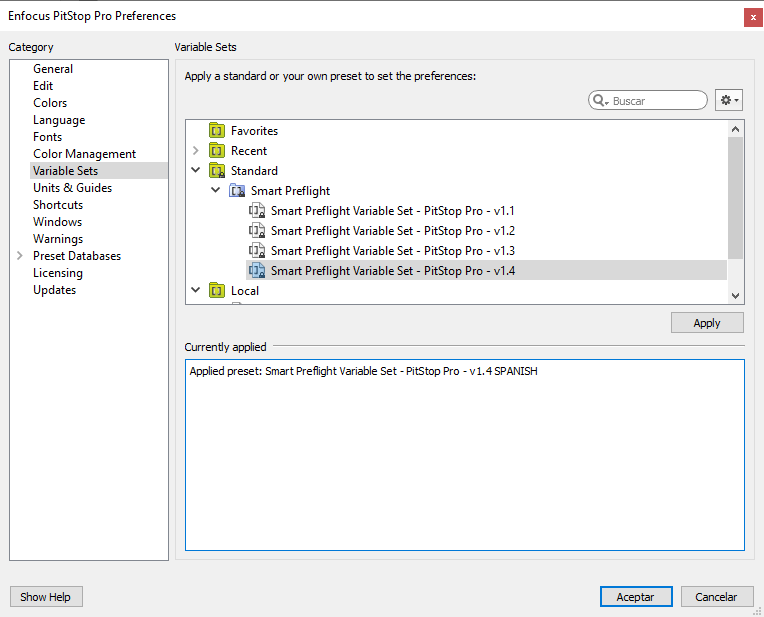
PitStop comes by default with a group of "Variable Sets". We can use them as they are or we can modify them by creating new sets with the variables we may deem necessary.
Types of variables
Variables are divided into three classes: (1) constant, (2) calculation-based and (3) rule-based:
Constants
Constant variables are those that get their value either because the user provides it directly to the program (as in the case of PitStop Pro) or because they are extracted from an XML document in PJTF (Portable Job Ticket Format).
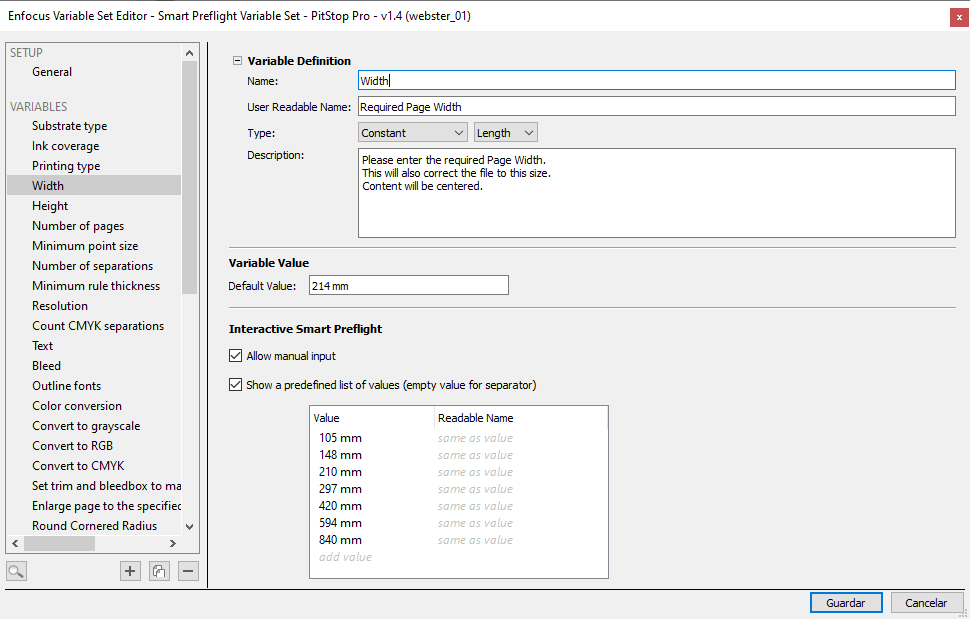
In PitStop Pro, when we run a preflight profile a dialogue box appears where we can enter the values to be taken by the required variables.
In PitStop Server, the variables are provided by attaching a JDF file with the PDF to be processed. The software uses the values given in that ticket to determine the value of the variables.
In PitStop Server Configurator (used with Switch), the information is extracted from an XML/JDF Job Ticket as above or from a database ready for that purpose.
Warning: This page is a very limited explanation of a quite complex topic. For more details, especially on how variables work in PitStop Server and Switch, please refer to the Enfocus documentation.
Calculation-based
Calculation-based variables are those whose value is obtained by applying arithmetic operations (addition, subtraction, multiplication and division) to other values (which may be fixed ones or other variables).
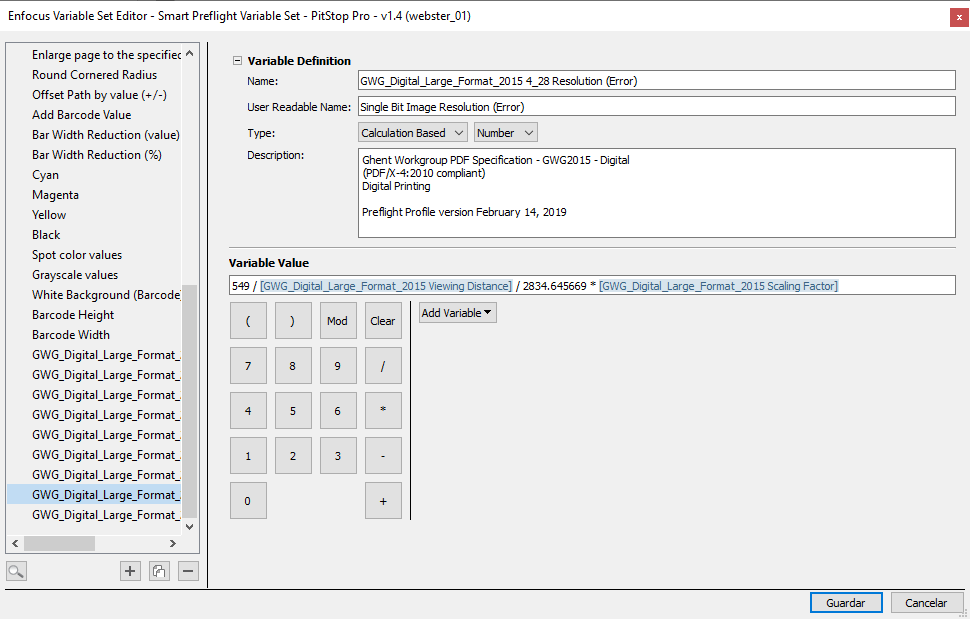
For example, in large format printing, the resolution depends on the viewing distance. The greater the distance, the lower the resolution. The optimal resolution can be obtained with a calculation based variable.
Another example is the size of text. Here, for a large poster to be displayed in a smaller size, the text should be smaller. The optimal body size can be calculated by dividing a fixed value by the resizing factor (which is itself stored as a variable).
Rule-based
Rule-based variables are variables whose value is derived from other variables (this kind of variables are available in all Enfocus products).
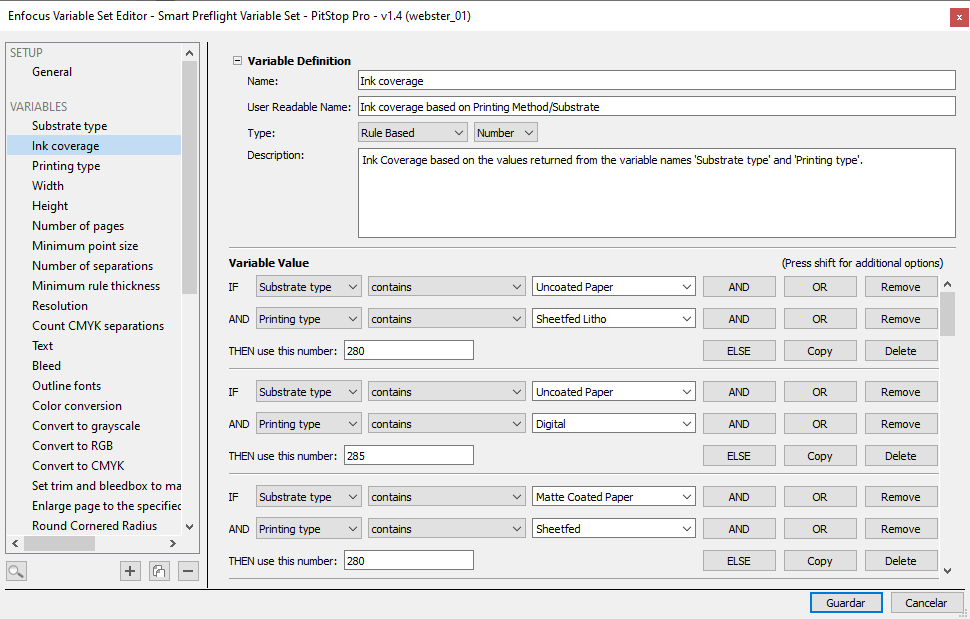
For example, let's say we need to check the maximum ink coverage (TAC) using a preflight profile. The optimal TAC for each job will depend on several factors, such as paper type and printing system. If no variables are used, we are forced to define a different preflight profile for each combination of paper and printing system. But if we use variables, we may use a single preflight profile that it will ask us at run time for the values of paper type and printing system. From that, the profile will calculate the optimal TAC on the fly.
How variable sets are used
To work with variables in Acrobar in the non-Server version of PitStop, we must first to go to the menu "PitStop Pro - Variable Sets - Apply Variable Set" and select the one you want to use. Only then we can run the action lists or preflight profiles.
If we want to create, modify or examine the variable sets, we must go to the menu "PitStop Pro - Variable Sets - Variable Set Preferences".
In a list of actions
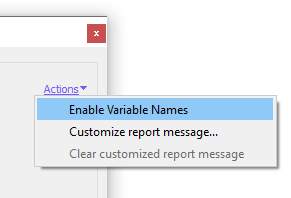
To be able to use variables in a list of actions, we must edit each of the actions where we want the variables to work and there we must choose the option "Enable variable names" in the upper right corner menu .
Warning: Not all actions support the use of variables. This "Enable" option only appears in those that do. And, in those cases, variables only appear in the parameters where the programmers have decided so. In other words: Not everything is dynamically parameterisable or, to achieve this, indirect paths have to be taken.
When an option that accepts variables seems not to to accept one that we have created for this purpose, it is usually because it expects a type of value (a number, for example) and we are trying to give it another that is unacceptable.
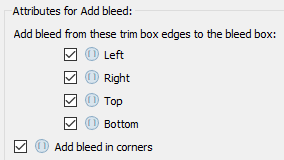
Now, some blue balls with square brackets inside will appear. Each one of them is a parameter that admits a variable.
To indicate which variable should be used, we click on that icon. A list of acceptable available variables will appear. PitStop will only show the variables applicable to this open action.
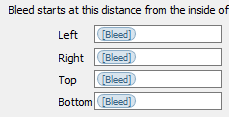
When we choose one, the icon will be replaced by the name of the variable in a blue cartridge (marking that variable).
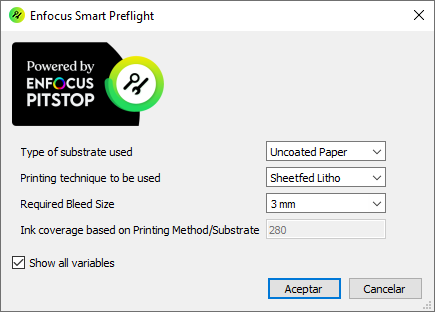
When we run the action, a dialogue box will appear asking us to provide the needed values. The values that appear there will be those that we entered as "Default" when we defined the set of variables, so if we are using the right variables set, its quite probably that we will only have to accept the default values. Besides, depending on how we have defined this set of variables, we might have to choose as well from a closed list of it could be that we have to enter an arbitrary value.
In a preflight profile
Their use is basically the same as described above for action lists.
[© Gustavo Sánchez Muñoz, 2025] Gustavo Sánchez Muñoz (also identified as Gusgsm) is the author of the content of this page. Its graphic and written content can be shared, copied and redistributed in whole or in part without the express permission of its author with the only condition that it cannot be used for directly commercial purposes (that is: It cannot be resold, but it can form part as reasonable quotations in commercial works) and the legal terms of any derivative works must be the same as those expressed in this statement. The citation of the source with reference to this site and its author is not mandatory, although it is always appreciated.